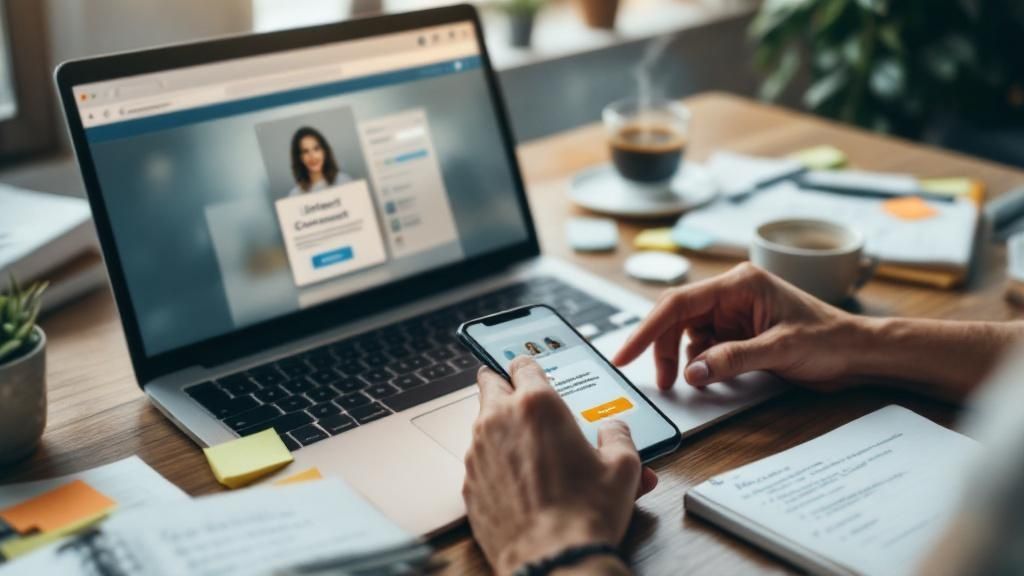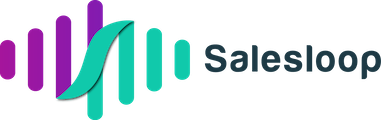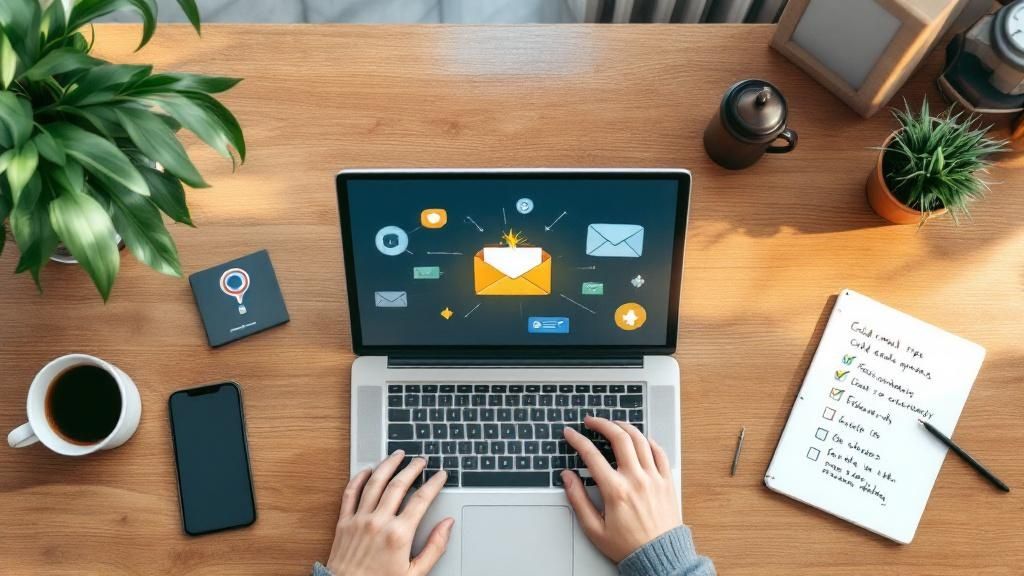Why Your LinkedIn Network Is Your Hidden Goldmine
Let's be honest, your LinkedIn connections are more than just digital badges. They're a vibrant community of professionals, a potential goldmine of opportunities that often gets overlooked. I've seen so many people struggle to find leads when they're sitting on a network that could be incredibly valuable. Think about it: each connection is a potential client, partner, or someone who can connect you to the right person.
This untapped potential is exactly why smart professionals are exporting their LinkedIn contacts. It's not just admin work, it's building a targeted database for personalized outreach. Instead of sending generic messages into the ether, imagine crafting campaigns that truly resonate with specific segments of your network. This focused approach builds real relationships, leading to more referrals and turning connections into a predictable source of revenue. It’s about changing how you see things – from passive connections to active business assets.
And this shift has tangible results. I’ve talked to sales professionals who’ve landed six-figure deals directly from their exported LinkedIn data. They used the info to pinpoint key decision-makers, personalize their outreach, and cultivate relationships that led to closed deals. Exporting your contacts gives you a deeper understanding of your network and its potential.
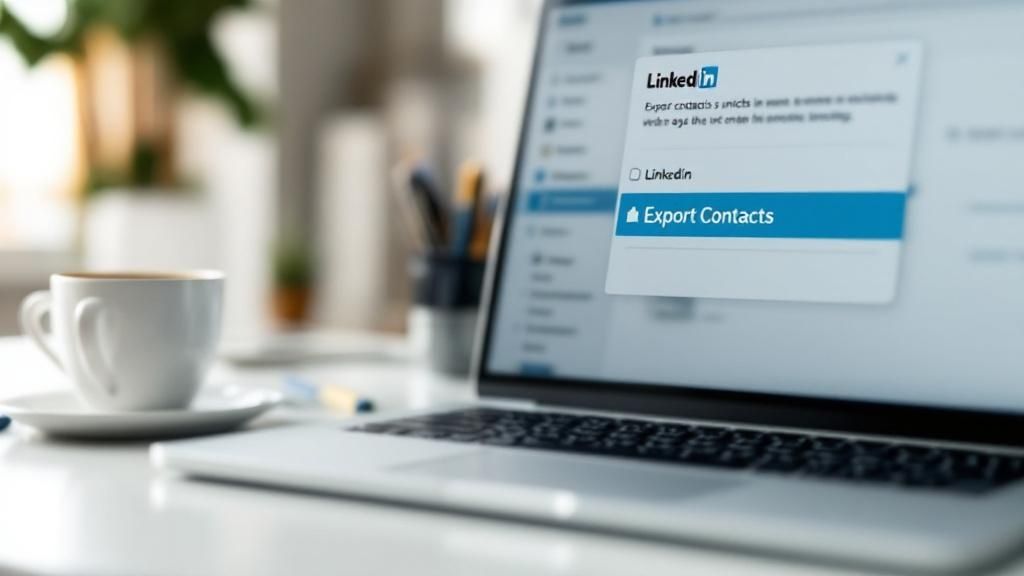
Exporting LinkedIn contacts has become essential for making the most of your professional network. One common method is LinkedIn's built-in export feature, which lets you download your connections as a CSV file. You just go to 'My Network,' select 'Connections,' and choose 'Export Contacts.' LinkedIn then compiles the data, including names, job titles, and sometimes even email addresses. This data is extremely valuable for targeted outreach, especially when combined with tools like LinkedIn Sales Navigator. Even in 2025, it's still a popular method because of its simplicity. However, be aware that LinkedIn limits exports to 10,000 contacts and daily profile views to 1,000. Want to learn more about maximizing your LinkedIn exports? Find out more about maximizing LinkedIn exports. Ready to tap into the hidden potential of your own network?
LinkedIn's Built-In Export Features That Everyone Misses
Most people think LinkedIn's export options are pretty basic, but trust me, there's more to it than meets the eye. Sure, there's the standard connection export, but a real hidden gem is the data archive. I've used both extensively, and the archive gives you a much richer dataset.
It's surprisingly easy to access both. The standard export is right there under "My Network" and then "Connections." You'll see the "Export Contacts" option pretty quickly. The data archive is a little more tucked away in your settings. Head to "Settings & Privacy," then "Data Privacy," and finally, "Get a Copy of Your Data." I've found this path is pretty reliable, even with LinkedIn's constant interface updates.
Which method should you choose? Well, it depends on what you need. The standard export is your go-to for grabbing basic contact information like names and job titles – perfect for a quick outreach campaign. But if you need deeper insights, the data archive is where it's at. It provides more detailed historical data, which is gold for understanding how relationships have evolved and spotting key influencers within your network. Speaking of which, you might find this helpful: Check out our guide on exporting your LinkedIn connections.
The whole process of exporting LinkedIn contacts has changed a lot over time. One older method involves requesting that data archive I mentioned, which includes a ton of personal data beyond just contacts. You access this the same way – through 'Settings & Privacy', then 'Data Privacy'. It downloads as a CSV file, but one downside is it lacks the filtering options you get with tools like Sales Navigator. Another helpful resource on this is: Discover more insights on exporting LinkedIn contacts. Knowing these little details can really help you get the most out of your exported data.
Mastering Sales Navigator's Advanced Contact Intelligence
Sales Navigator isn't just a souped-up LinkedIn account; it's your personal contact intelligence powerhouse. Think of it as a dedicated research team, digging up the exact prospects you need. It goes way beyond basic keyword searches and gets down to the nitty-gritty details. We're talking highly targeted filtering based on things like company growth, recent job changes, and even industry-specific jargon.
Knowing how to export LinkedIn contacts effectively hinges on mastering Sales Navigator's advanced filters. You can zero in on decision-makers who are actively looking to buy, letting you prioritize your outreach. Picture this: you layer filters to target marketing managers in SaaS companies with over 500 employees who've recently posted about needing a new CRM. That kind of precision takes you from generic outreach to laser-focused conversations.
Let's talk visuals. The infographic below shows the stark difference in data richness when exporting contacts from different LinkedIn account levels: Basic, Premium, and Sales Navigator.
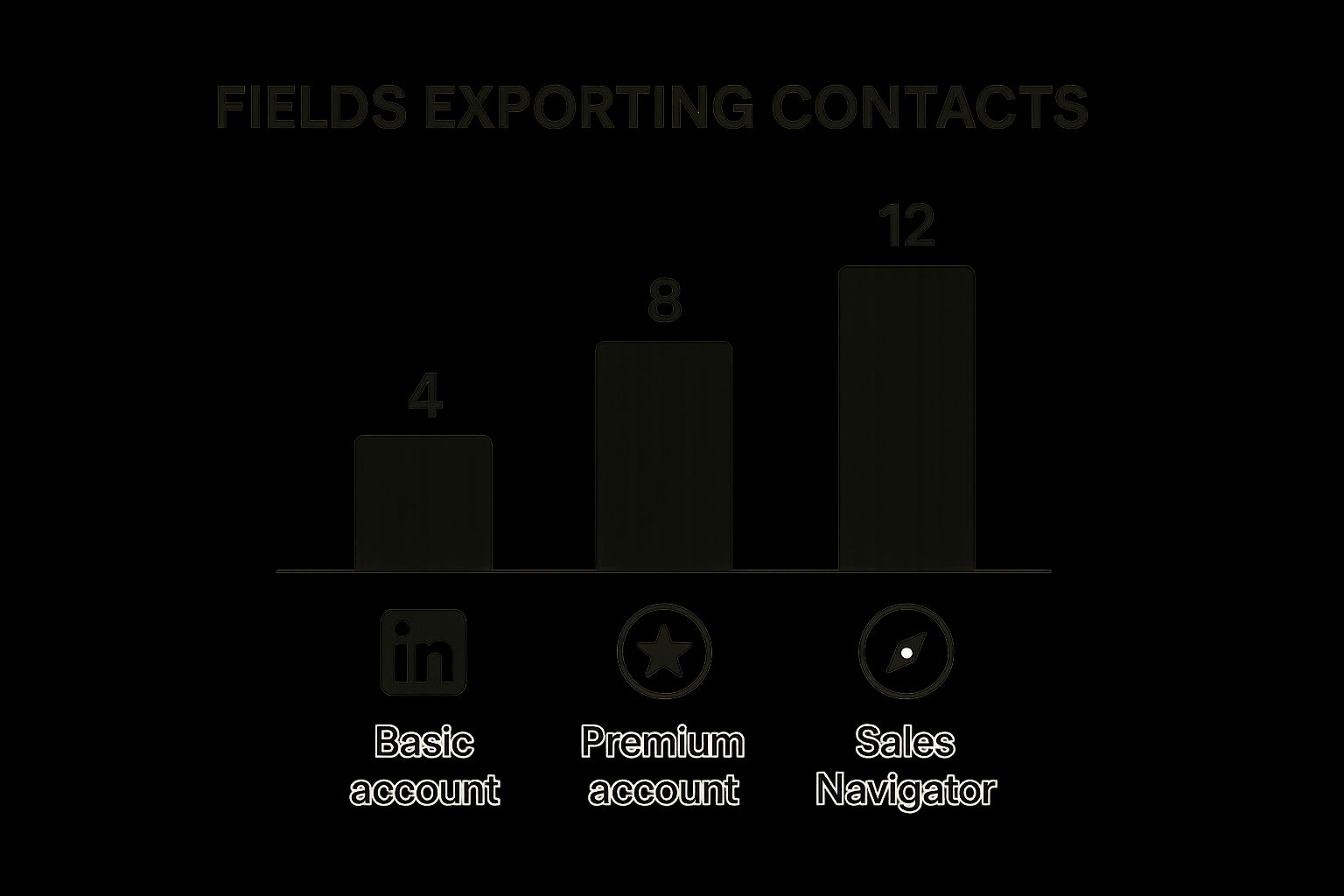
See how Sales Navigator gives you way more data fields upon export? That’s a complete view of your prospects. This translates to deeper insights and more personalized outreach, ultimately leading to more conversions.
Leveraging Sales Navigator for Better Exports
From my own experience, I've seen a real improvement in how businesses can export and actually use LinkedIn contacts thanks to Sales Navigator. The advanced filtering lets you search based on specific criteria like location, company size, industry, and job titles. This allows businesses to create highly targeted prospect lists, easily exportable to CSV files for analysis or integration into CRM systems. One major advantage is the reported 20% increase in sales conversion rates for salespeople using Sales Navigator. While Sales Navigator allows exporting up to 1,000 connections at once, keep in mind that email addresses aren't always included because of privacy settings. Want to dig deeper into LinkedIn exporting? Explore further details on exporting contacts from LinkedIn.
Sales Navigator isn't just about collecting contacts, though. It's about forging real relationships. I’ve witnessed firsthand how B2B sales professionals leverage these features to build prospect lists that convert at rates far exceeding industry averages. They’re not just blasting emails into the void; they’re starting genuine conversations based on shared interests and actual business needs. This deeper understanding, combined with strategic exporting, turns raw data into personalized outreach that builds rapport and gets results.
This data-driven approach becomes even more critical when integrating Sales Navigator with your CRM. By seamlessly transferring this enriched data, sales teams can automate follow-up sequences, track engagement, and transform exported connections into a well-oiled revenue generation machine. This is where Sales Navigator truly shines.
To help you visualize the differences between the export methods, I've put together a comparison table:
LinkedIn Export Methods Comparison: A detailed comparison of different LinkedIn contact export methods, their limitations, and best use cases.
| Method | Contact Limit | Data Included | Best For | Cost |
|---|---|---|---|---|
| Standard LinkedIn (Free) | Limited to connections (visible data only) | Basic information (name, title, company) | Connecting with known contacts | Free |
| LinkedIn Premium | Expanded network visibility | More data than free (e.g., contact info if shared) | Individuals seeking broader networking | Paid Subscription |
| Sales Navigator | Up to 1,000 at a time (enhanced data) | Extensive data (including company details, lead recommendations, saved leads) | Targeted prospecting and sales teams | Paid Subscription (higher than Premium) |
This table highlights the limitations of the free and Premium versions, emphasizing how Sales Navigator excels in providing more comprehensive data for effective sales prospecting. Using Sales Navigator truly empowers you to gain valuable insights and personalize your outreach, driving better results.
Third-Party Tools and Smart Automation Strategies
So, you've got LinkedIn's built-in export features down pat, maybe even dabbled in Sales Navigator? Great! But sometimes you need something a little…extra. That's where third-party tools step in. There are some incredibly useful options out there, but honestly, there are also some expensive duds. I’ve definitely learned that the hard way!
From my own trials and tribulations, plus chatting with other folks, I can confidently say some tools deliver real value, while others just add complexity and cost. Think browser extensions that supercharge exports, CRM integrations that automate contact management, and automation tools that help you scale your outreach (without getting LinkedIn grumpy). Streamlining your Sales Navigator experience through CRM integrations can be a game-changer, and if you're interested in exploring that, I recommend checking out this article on Google Workspace CRM Tools.
Choosing The Right Tools For Your Needs
If you're a solopreneur, a simple browser extension might be all you need to quickly grab contact details and pump up your existing CRM. But for larger teams juggling thousands of contacts, a robust integration with a powerful CRM becomes essential. If you're looking to explore automation, this post on LinkedIn automation for networking or job prospecting might be helpful.
Reliability and Backup Strategies
Here’s a golden rule I learned the hard way: always have a backup plan. Third-party tools can be flaky. A sudden update or a tweak to LinkedIn’s algorithm can completely derail your workflow. Regularly exporting your data and keeping a local copy is like an insurance policy against these kinds of disruptions. It makes sure you're not starting from scratch if a tool goes belly-up or your access suddenly changes.
Evaluating New Tools Effectively
Before you commit to a new tool, do your homework. Look for reviews from real users, not just the glossy marketing stuff. Most tools offer free trials, which are a great way to kick the tires and see if they actually fit into your workflow. A bit of upfront research can save you tons of time and money down the road. Remember, the goal here is to streamline your work, not make it more complicated! The perfect tool should enhance how you export LinkedIn contacts, not add another layer of frustration.
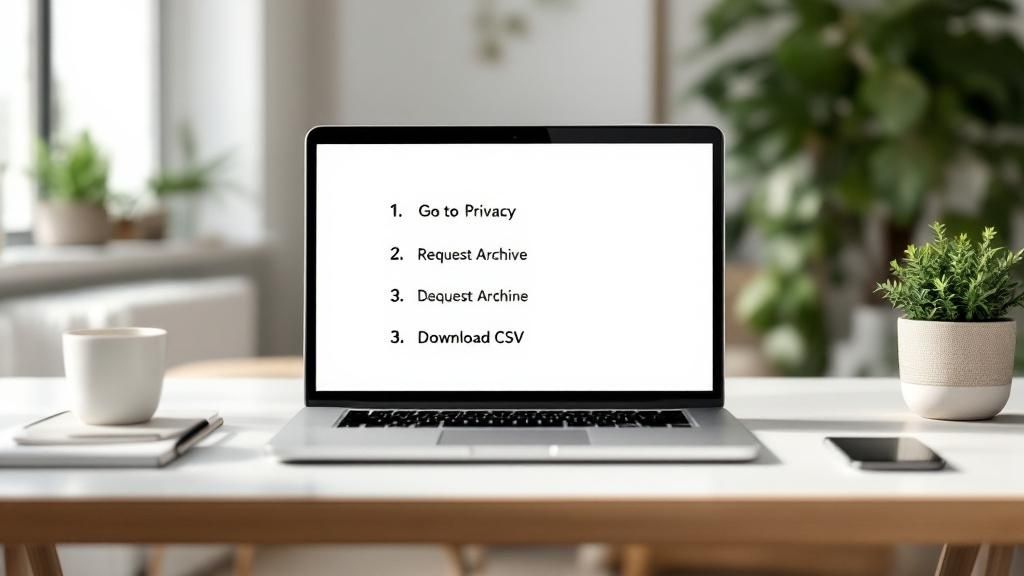
Transforming Raw Data Into Strategic Business Assets
So, you’ve got that CSV file bursting with LinkedIn contacts. Great! But let's be honest, that's just the starting line. The real value comes from refining this raw data and turning it into a powerful business asset. Trust me, I've seen contact lists spiral into overwhelming chaos, but with a little strategy, it becomes pure gold.
Think of it like this: you’re panning for gold. You’ve got buckets of dirt and gravel, but the real prize are those shiny nuggets. Your exported LinkedIn contacts are the same – we need to sift through the clutter to find the gems.
We’ll cover some proven tactics for cleaning up your data, getting rid of duplicates, and organizing it for maximum impact. This means creating distinct categories and prioritizing contacts based on things like industry, job title, and how they've interacted with you in the past. Oh, and a quick tip: LinkedIn Email Extractor Tools can be lifesavers for automating contact info gathering, especially with larger datasets.
Segmenting For Success
Once your data is sparkling clean, the next step is segmentation. I've worked with marketing agencies that slice and dice their contact lists into incredibly specific segments, tailored to each campaign’s goals. This focused approach allows for personalized messaging and really boosts engagement. It's like crafting individual letters instead of sending a generic mass email.
One particularly effective technique I've seen is creating a scoring system. This helps prioritize outreach. For example, a contact who recently engaged with your content or works at a company you’re targeting gets a higher score. This bumps them up the list for personalized follow-up. Combining this targeted approach with a relevant message can transform lukewarm leads into genuinely interested prospects.
To help visualize this, I often use a framework like the one below:
Contact Data Organization Framework: A structured approach to categorizing and prioritizing exported LinkedIn contacts for maximum business impact
| Contact Type | Priority Level | Outreach Method | Expected Response Rate | Follow-up Timeline |
|---|---|---|---|---|
| Current Clients | High | Personalized Email/Call | 80% | 1 week |
| Warm Leads (Engaged with content) | Medium | Targeted Email Sequence | 30% | 3 days |
| Cold Leads (Target Industry/Title) | Low | Introductory Email/LinkedIn Message | 10% | 1 month |
| Past Clients | Medium | Re-engagement Email | 20% | 2 weeks |
| Referral Partners | High | Direct Call/Personalized Email | 50% | 1 week |
This table isn't set in stone – adapt it to your specific situation. The key takeaway is to have a system. This keeps you organized and makes sure you’re focusing on the most promising contacts.
Integrating With Your CRM
Connecting your exported LinkedIn data with a CRM can really amplify your efforts. Picture this: seamlessly importing those contacts into your CRM, automating follow-up sequences, tracking engagement, and even creating personalized workflows. I've witnessed sales teams automate their entire lead nurturing process this way, giving them more time to focus on closing deals.
This proactive strategy is more than just contact management – it becomes a predictable engine for generating new business. Whether you're a solopreneur nurturing a small, high-value network or part of a large team targeting thousands of leads, the principles remain the same: organize, segment, and activate.
Navigating LinkedIn's Rules Without Sabotaging Your Account
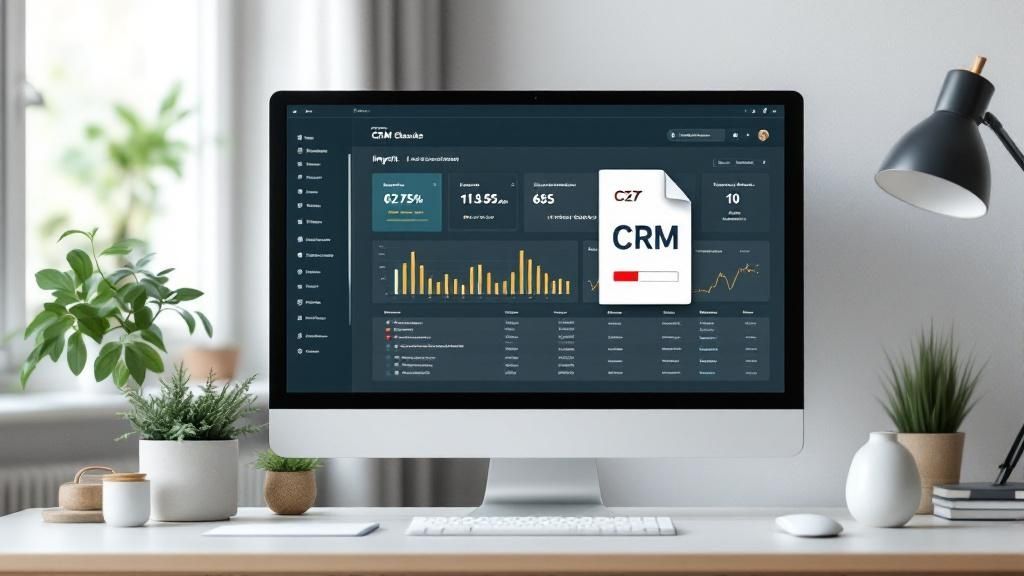
Let's talk LinkedIn contact exporting. There are rules. Unwritten, sometimes fuzzy, but definitely there. Disregard them, and you risk a temporary timeout or even a permanent ban. Trust me, I've witnessed it firsthand, and it's not a fun experience.
One of the biggest traps is bumping into these hidden export limits. LinkedIn doesn't officially publish daily or monthly caps, but pushing too hard will get you noticed—in a bad way. I learned this the hard way myself. I hit some kind of daily limit early on, and my account got temporarily locked. A minor setback, but a lesson learned.
Too much activity, especially anything that looks automated, also throws up red flags. Think rapid-fire profile views, connection requests, and then immediate exporting. It screams "bot!" After you've exported, maintaining data quality is crucial. A good email list cleaning is a smart move, and you can learn how to do it here: clean your email list. Think of LinkedIn like a conversation – real engagement gets you much further than aggressive tactics. Balance your exporting with genuine interactions: commenting on posts, joining group discussions, and sending personalized messages.
Maintaining Authenticity While Exporting Data
Authentic networking and smart data collection aren't at odds. Actually, they work best hand-in-hand. When you build real relationships, it adds so much value to your exported contacts. You get context and insights that raw data just can't offer.
Remember, each contact is a person, not a number in a spreadsheet. Respecting LinkedIn's terms of service not only protects your account but also the platform itself. It helps you build a network that lasts, not one that burns bridges with pushy tactics. That long-term approach will lead to stronger connections and more valuable opportunities down the line.
Your Roadmap to LinkedIn Contact Export Success
So, you've got the basics of exporting your LinkedIn contacts down. Great! Now let's talk strategy. Think of this as your personalized roadmap to success, designed for your specific needs. Whether you're a consultant just starting to reach out systematically, or part of a sales team scaling up your LinkedIn game, this plan will help you navigate the process.
Choosing the Right Export Method
First things first: figure out which method is your best fit. If you're on a budget and just need the essentials, LinkedIn's standard export is perfect. But if you're willing to invest for more detailed information, Sales Navigator is the way to go. Don't get caught up in fancy features you'll never use. Pick the option that aligns with your business and how comfortable you are with tech.
Implementation Checklist
Here’s a quick checklist to keep you on track:
- Define your goals: What are you trying to achieve? Is it lead generation, relationship building, or something else entirely?
- Choose your method: Free, Premium, Sales Navigator, or a third-party tool?
- Test and refine: Experiment with different ways to filter and segment your contacts.
- Integrate with your CRM: Automate your workflow and streamline your outreach.
Setting Realistic Timelines and KPIs
Don't expect miracles overnight. Building a solid network takes time and effort. Set realistic expectations and track your progress with key metrics, like connection growth, engagement rates, and conversions. For example, you could aim for a 5% monthly increase in connections, a 10% engagement rate on your posts, and a 2% conversion rate from your outreach. These are just ballpark figures; adjust them to match your industry and goals. Remember, following up effectively after exporting is crucial. The right message can make all the difference. Speaking of messages, you might find this helpful: Crafting messages that get responses on LinkedIn.
Troubleshooting and Maintaining Momentum
Running into roadblocks is just part of the process. LinkedIn’s limitations can be a pain, and tech isn't always perfect. Have backup plans, try different approaches, and most importantly, stick with it. Consistent, genuine engagement, combined with smart data management, is the key to long-term success on LinkedIn.
Looking to automate and scale your outreach? Check out Salesloop.io – a powerful platform designed to streamline your B2B sales process.