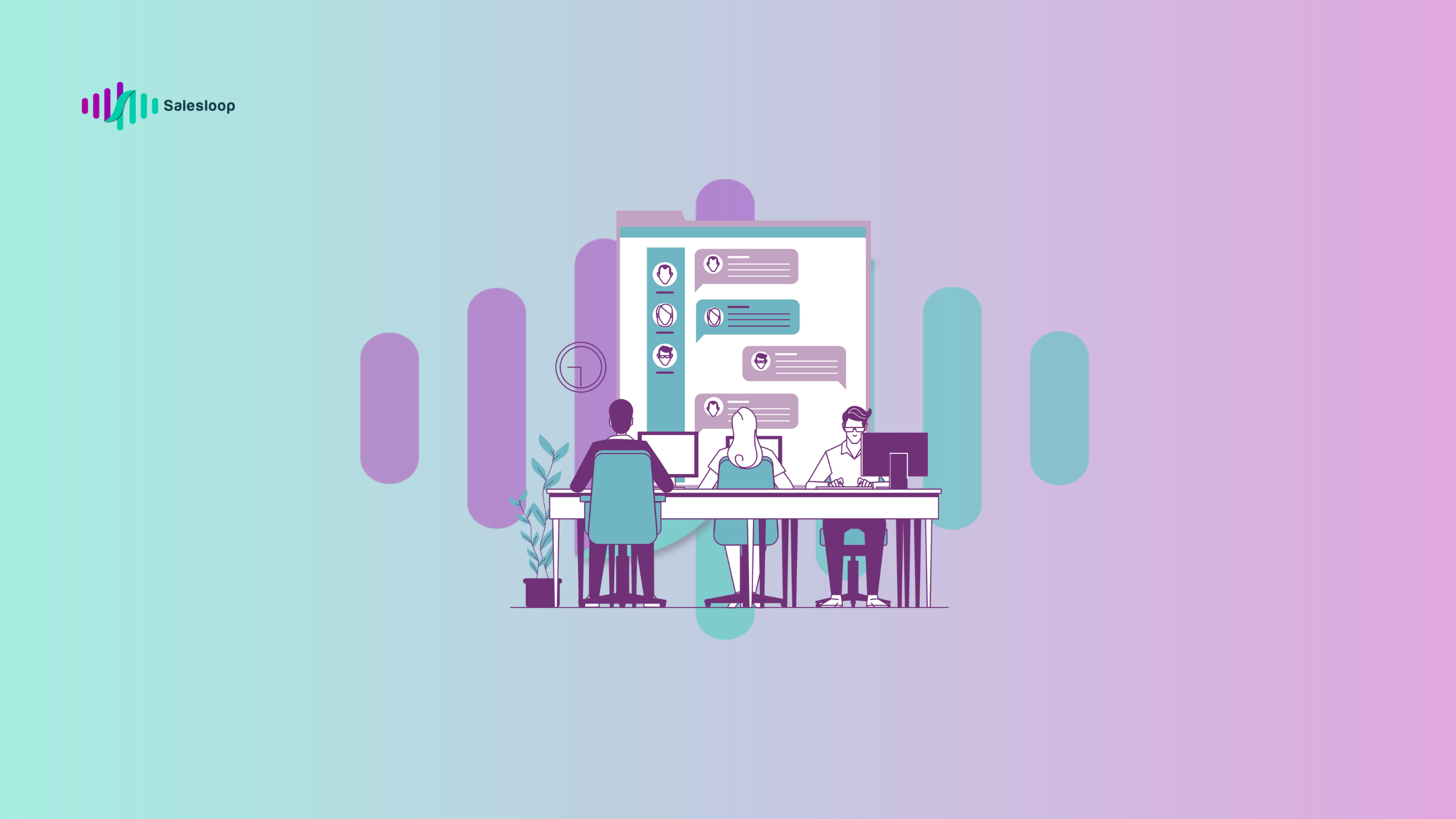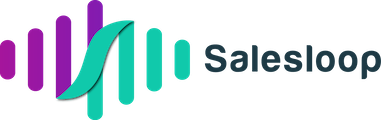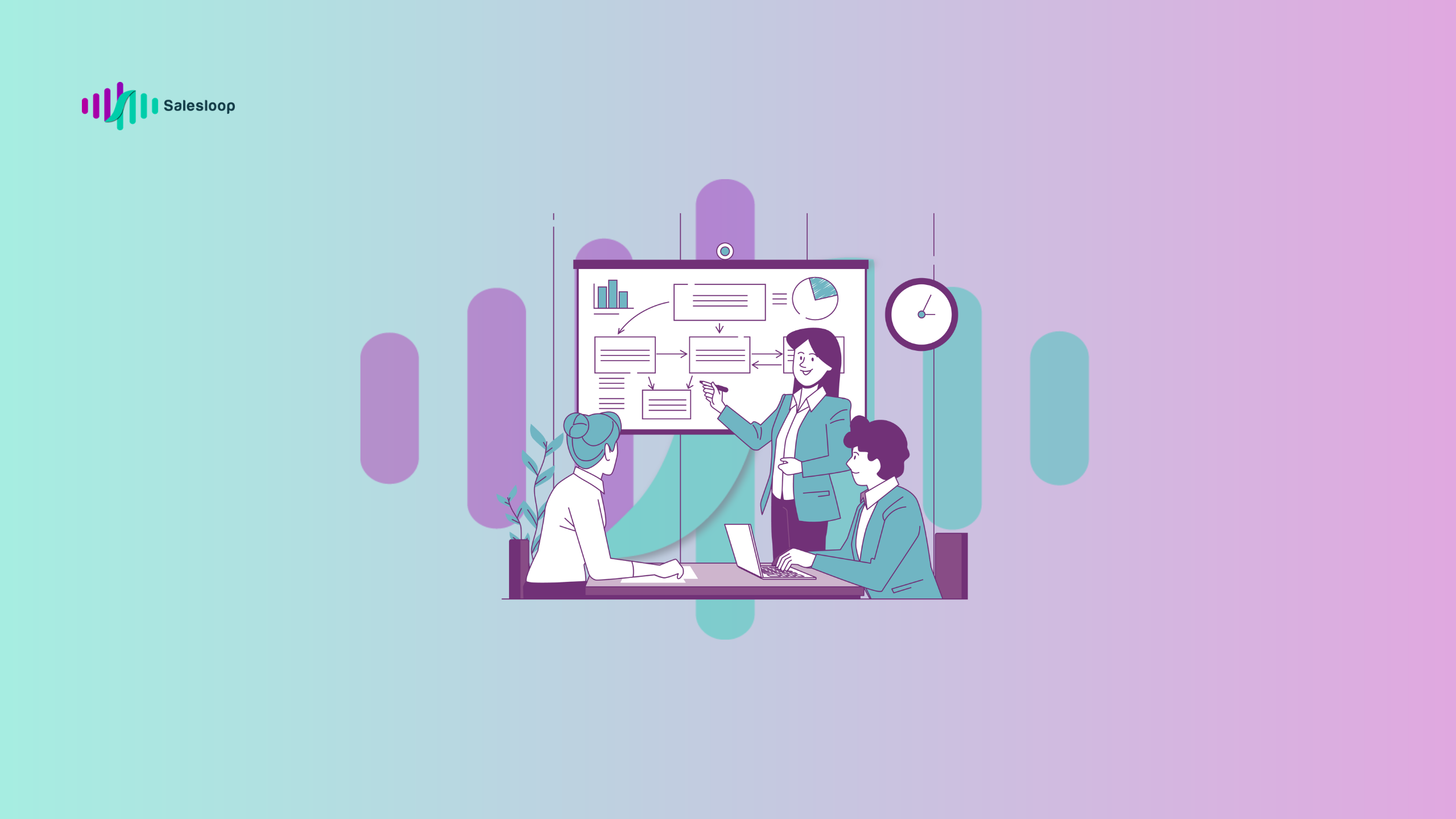LinkedIn groups are a valuable source of information. A wise lead generation strategy involves joining specific, targeted LinkedIn groups.
It is also an excellent method for engaging with new LinkedIn users with whom you are not yet connected.
1. Messaging LinkedIn group members
You have the option to send messages to LinkedIn group members, directly from the group. Now, let’s take a look at how this works.
Step 1: Viewing the group members
Click on “Show all” in your group to see all the members.
Step 2: Looking for the selected group members
You can utilize the search function at the top of your list to manually find and message specific group members.
Step 3: Messaging your selected group members
To send a message to any member of a LinkedIn group, simply click on “Message.”
Step 4: Drafting and sending your message
Compose your message and click on send to get in touch with each member! Congrats, you have successfully figured it out.
Here’s a suggested message template that you can use:
Hello #firstName#, I noticed that we are both part of [Group name], and I’d love to connect with you and introduce myself. I specialize in [X] for individuals who need [Y]. What about you? What are you currently working on?
What is the limit for the number of messages I can send to LinkedIn group members?
You are able to send messages to other users on LinkedIn that you have connected with. This includes people in your 1st-degree network as well as members of groups you are part of.
Each month, you are allowed to send 15 free individual or group messages to other members of the group. This limitation applies to all the groups you are a part of, not each specific group.
If you go over this limit, you may encounter an error message. In that case, you will have to wait until the following month before you can message LinkedIn group members again.
FAQs
Q: How do I send messages to LinkedIn group members?
A: To send messages to LinkedIn group members, you can use LinkedIn’s message feature or a third-party tool like Linked Helper 2 or Salesloop.io.
Q: Can I send messages to group members automatically?
A: Yes, with the help of certain third-party tools and extensions, you can automate the process of sending messages to group members on LinkedIn.
Q: Do I need to be connected with the group members to send messages?
A: No, you can send messages to group members even if you’re not directly connected with them on LinkedIn.
Q: How can I create a list of group members to send messages to?
A: You can manually create a list of group members or use LinkedIn’s features to manage and check the members within a specific group.
Q: Can I send messages to LinkedIn group members for free?
A: Yes, you can send messages to group members without any additional cost using the LinkedIn messaging feature or certain free extensions.
Q: What are the top 10 words to use in a LinkedIn group message campaign?
A: The top 10 words to use in a LinkedIn group message campaign may vary based on your specific goals, but common words to consider include “sales,” “help,” “read,” “invite,” “profile,” “create,” “campaign,” “network,” “check,” and “manage.”
Q: How can I discover related articles to include in my LinkedIn group messages?
A: You can discover related articles to include in your LinkedIn group messages by staying updated with the latest articles in your industry or using LinkedIn’s article discovery feature.
Q: Is it possible to quickly send messages to LinkedIn group members on a daily basis?
A: Yes, it’s possible to quickly send messages to LinkedIn members on a daily basis using automated tools like Salesloop.io or by scheduling your messages in advance.