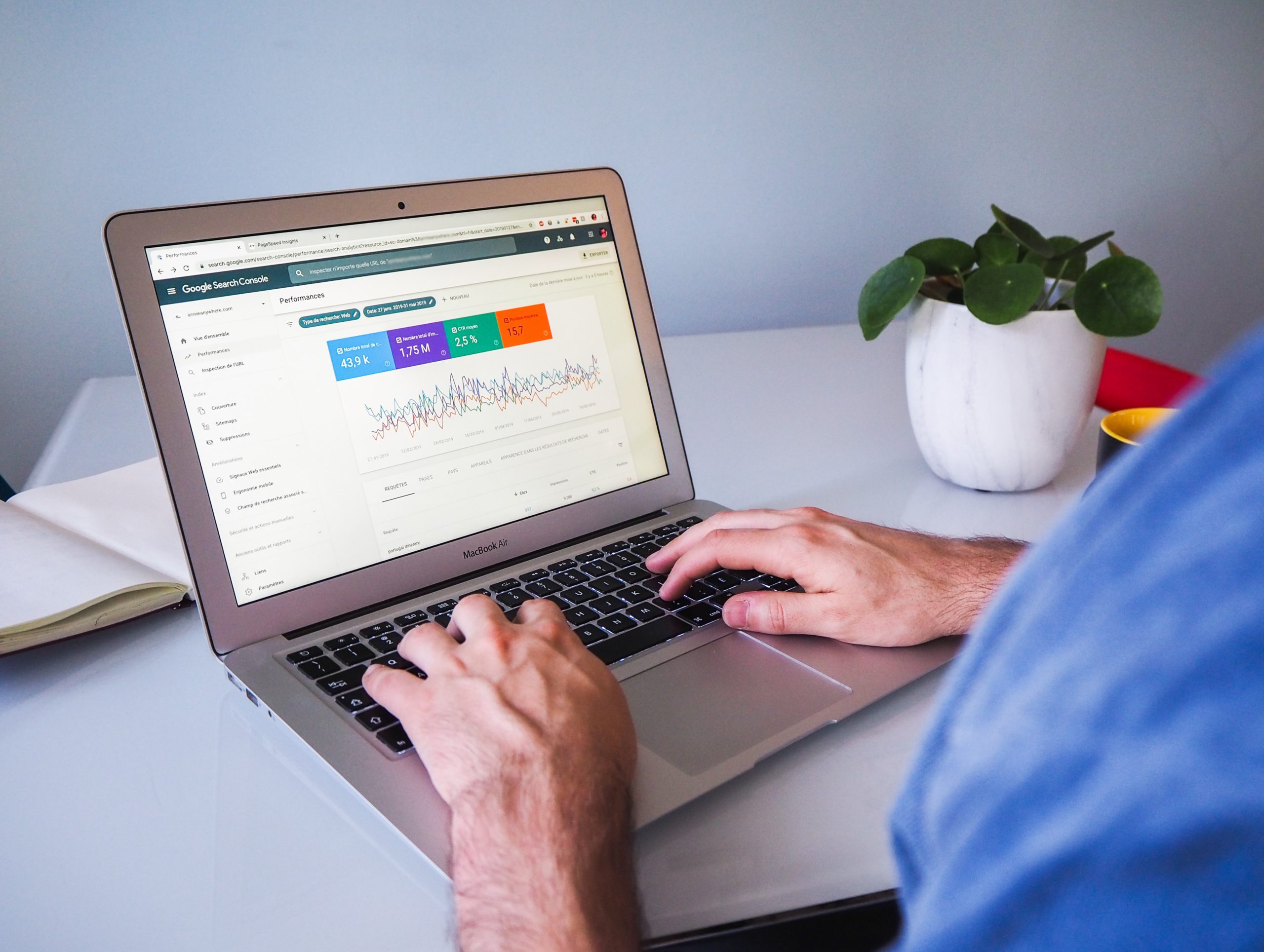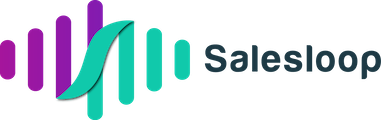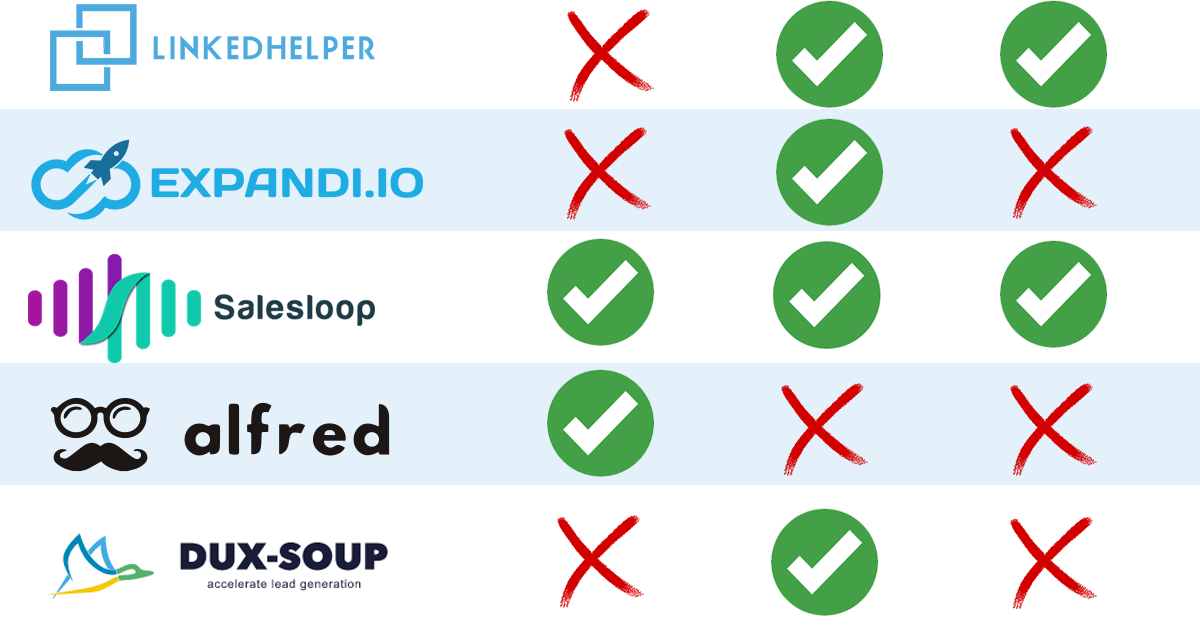We’ve seen a surge in Growth & Demand Generation marketers using our Salesloop tool recently. The initial customer discovery we’ve had time to do suggests they’re using it to create automated campaigns that can be highly effective based on the data triggers we integrate with (e.g. Leadfeeder, Builtwith).
This means they can be highly targeted, customise a message that lands and deliver to audiences that are segmented based on interest or intent.
As a result and because we’re a money hungry bunch that will follow the money wherever it goes – we’ve started paying a little more attention to where growth leads are hanging out and the type of events they’re going to.
Which brings us to our most recent integration: Linkedin Events, rapidly becoming a hugely popular source of webinars & online events – and it seems to be an area of key focus for Linkedin as they continue to develop their offering in this space considerably.
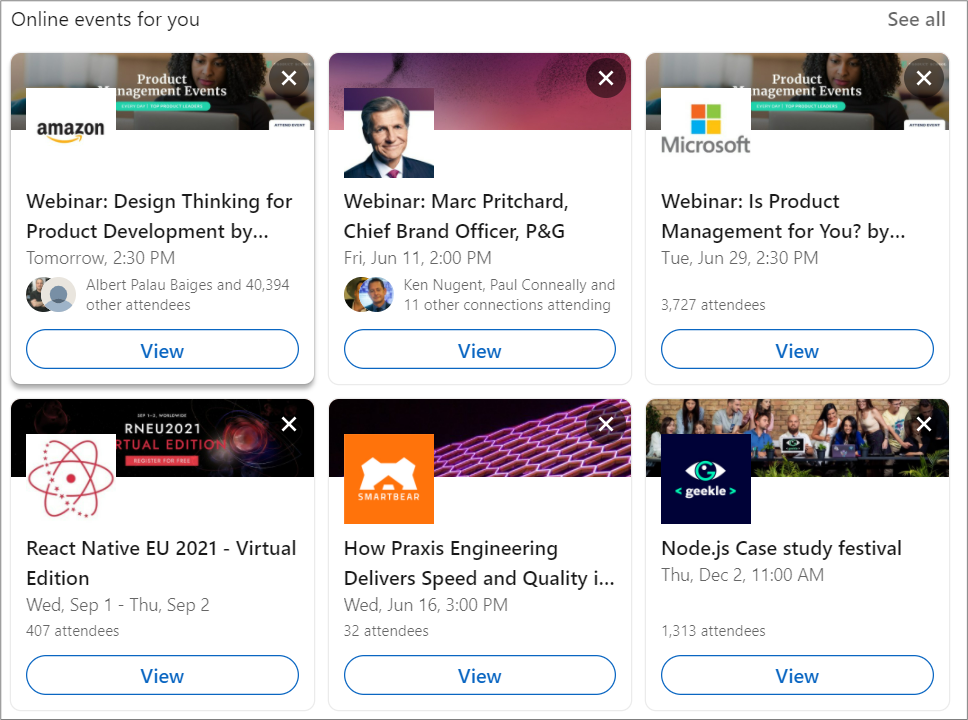
Now one of the great things about working in sales automation is that you can dog food your own tool to generate leads – which is exactly what I’m going to be doing here 😉 Given our recent focus on Growth leads and Demand Generation managers, I started checking out a few events on Linkedin – and stumbled upon this event, focusing on driving growth and being organised by a Head of Growth. This could be a good starting point!
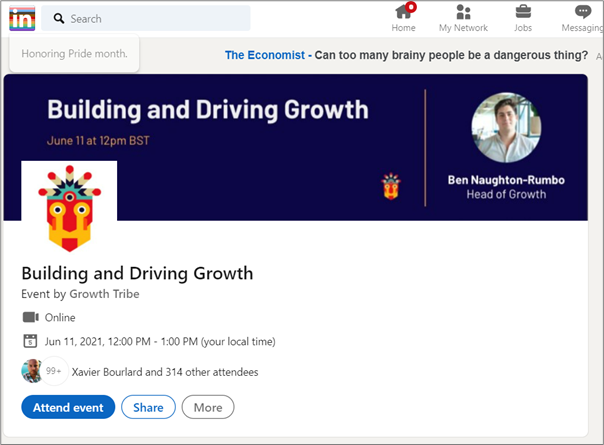
Ben Noughton seems like he has some clout in this area as he’s amassed a very solid attendance of 300+ attendees already, with about a week out from the event. Kudos Benji!
Now what I’m interested in doing is tapping into his clout and allowing him to segment an audience of engaged growth leads, who are, based on their commitment to attend the event – interested in Building & Driving Growth!
So first thing to do is actually sanity check those attendees – and when I click the “Attend event” button, Linkedin changes the attendee list which becomes hyper-linked, allowing me to click into it.
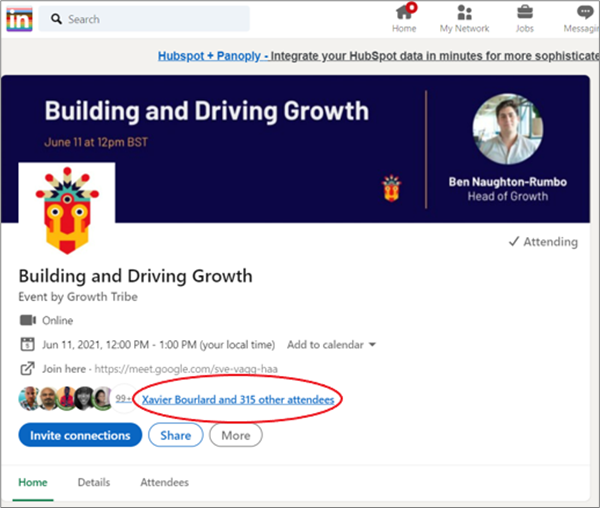
And once you click into it, well then you have the entire list of attendee profiles – laid out for you to engage with:
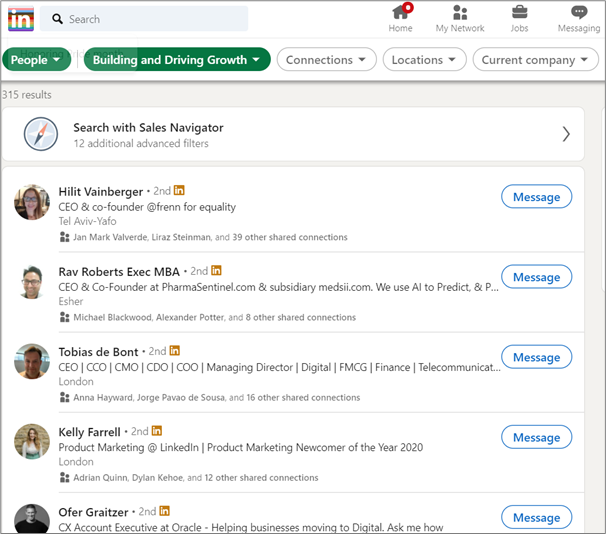
Now as is always the case, whether with a targeted Linkedin search or a targeted list of Linkedin event attendees, to engage with these profiles individually would take hours of manual work – even with a relatively small attendee list of 315 as above. Imagine you were looking at an attendee list of 1500+, how much effort would that take to contact them all!
For this event, there were 32 pages of results of CEO’s, Growth leads, Product marketers – all of whom are ideal targets to test out whether this new segment is interested in our new product functionality.
So here’s how easy it is to grab that list of targets and message them all in 2 easy steps that should take less than 5 mins:
- Scroll up and copy the website URL
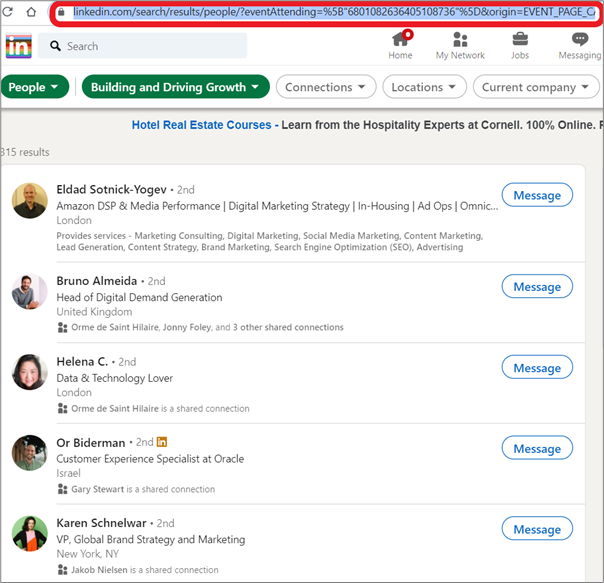
That’s right, we just copy the entire Linkedin website URL in the address bar of your browser.
And now 2. Paste that link into Salesloop to create an automated outreach campaign. This allows you to message all the individual attendees with a Connection Request and Follow up message – with only a few mins effort!
Below is a snapshot of all the data triggers you can use to create campaigns with Salesloop, including:
- Leadfeeder; an integration that identifies companies visiting your website based on their IP address. We use the company names, you provide the job title & message you want to send to your ideal buyer – and Salesloop automatically finds those profiles on Linkedin and sends them your Connection Request! Check out how one of our customers booked 7 demos with less than 4 hours of manual work.
- Builtwith; allows you to download a CSV of companies that are using specific technology. Once again you input the CSV with the company names, provide the job title & message you want to send to your ideal buyer targets – and Salesloop automatically finds those profiles on Linkedin and sends them your Connection Request!
- And there circled in red as well are Linkedin Events:
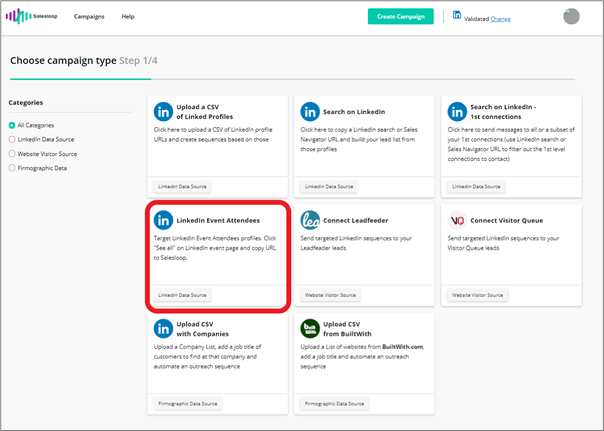
Once you’ve signed up & connected your Linkedin account, all you have to do is click into create the Linkedin Event campaign, simply paste the copied URL in and click to Preview Results and you’ll see all your target profiles listed.
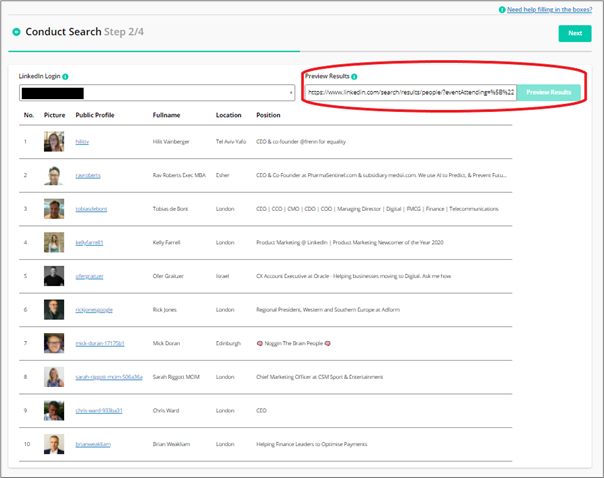
From there you’re able to set up a Connection Request and Follow up message, click Publish and Voila.
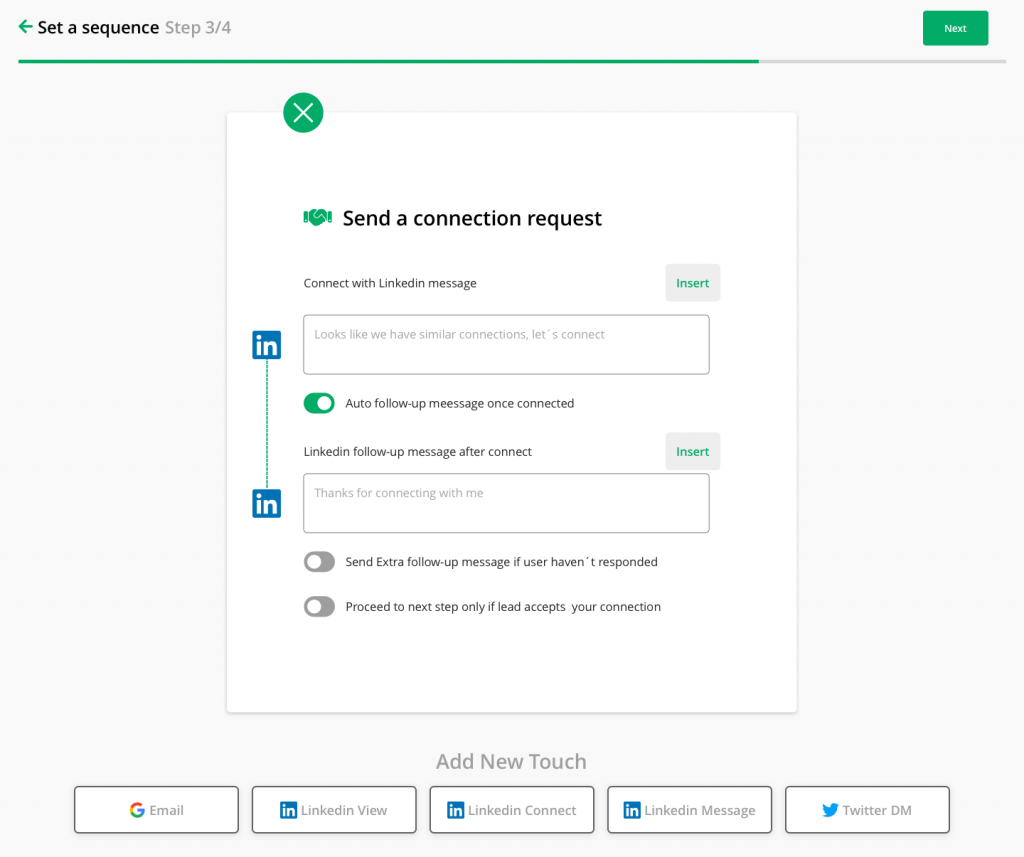
You’re now automating your outreach to a target segment of prospects that have recently shown intent or interest by attending an event!
Happy hunting.