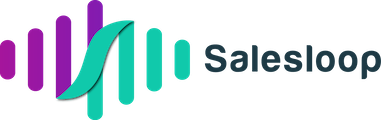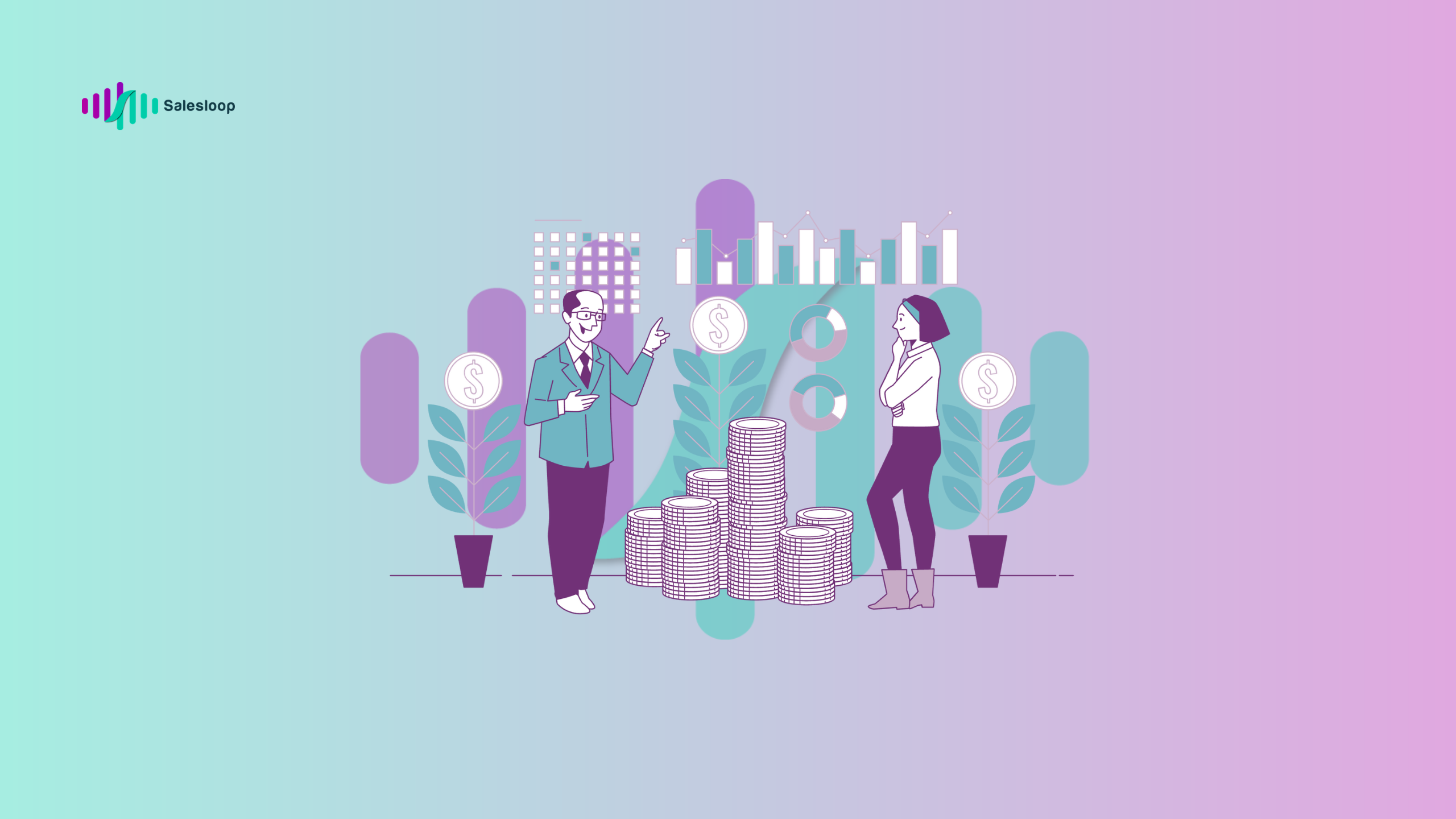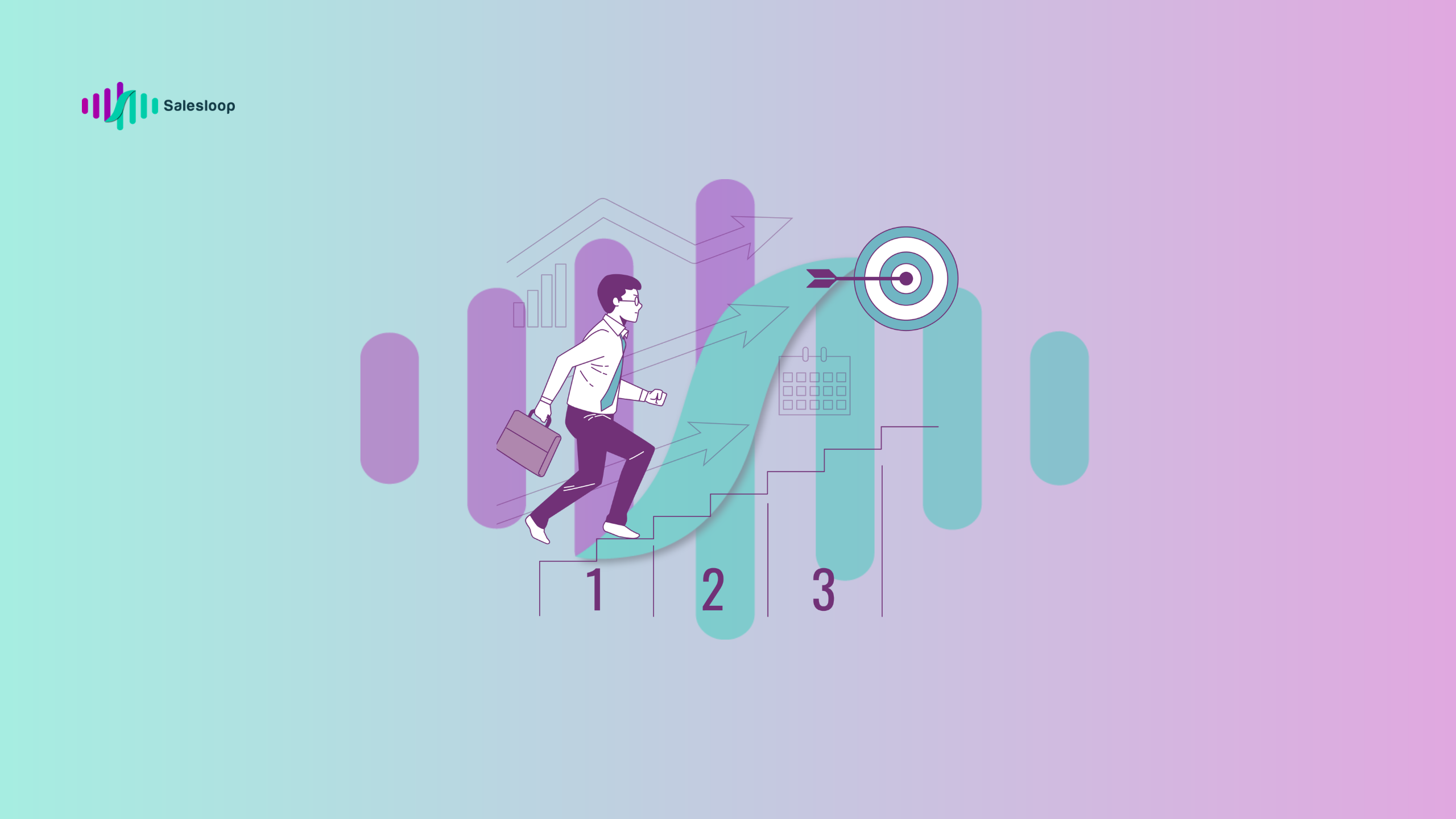How to Find and Customize Your LinkedIn URL
If you are currently searching for a job, building your professional connections, or improving your online visibility, having a LinkedIn profile is extremely beneficial. When you are focused on finding new leads and networking, one important tool to use is your LinkedIn URL. This special link serves as a direct gateway to your profile, simplifying the process for others to locate and reach out to you.
Opening your LinkedIn Profile
In order to find your LinkedIn URL, the first step is to access your LinkedIn profile.
- Log in to your account on LinkedIn.
- Click on your profile picture or avatar located in the top right corner of the page.
- In the drop down menu click on “View Profile” to access your profile page.
Another way to reach your LinkedIn profile URL is by clicking on the “Me” icon in the top right corner of the page and then choosing “View profile” from the dropdown menu. This will direct you to your public LinkedIn profile, where you can easily copy your URL from the address bar.
Locating your LinkedIn URL
Regardless of whether you have a personalized URL or are using the default one, you may need to find your URL for various reasons.
You can find your LinkedIn URL in two different ways:
1. Take a look at the address bar while accessing your LinkedIn public profile: Your LinkedIn URL will be displayed in the address bar of your internet browser when you are viewing your public profile.
2. Alternatively, you can also navigate to your profile. On the right side of the page, there is a section labeled “Public Profile & URL”. Just copy and paste your URL from that box.
Customizing your LinkedIn profile URL
Once you have logged into your LinkedIn account, you can quickly generate a unique LinkedIn URL. This customized URL will simplify the process of locating and recalling your profile for others. Follow these easy steps to modify and save your new LinkedIn profile URL:
- Click on the “Me” icon located in the top right corner of your LinkedIn account.
- Choose “View profile” from the drop-down menu to open up your profile.
- Click on the pencil icon next to your LinkedIn public profile URL.
- Modify your URL in order to create a custom LinkedIn URL that effectively reflects your professional image.
- Click on “Save” to update your LinkedIn URL.
- Review your profile to see your fresh personalized LinkedIn profile URL.
Your personalized LinkedIn URL will now be visible on your profile, making it simpler for others to connect with you in a professional manner and recall your profile.
Utilize your customized URL to showcase your profile on social media, business cards, email signature, and other professional communication platforms.
An easily remembered LinkedIn profile URL can improve your professional image and widen your networking possibilities.
Please refrain from using spaces, symbols, or special characters when personalizing your LinkedIn URL. Stick to allowed characters such as hyphens, periods, or underscores. If you use any unsupported characters, LinkedIn will ask you to remove them. Make sure your URL is easy to remember and looks professional. Avoid using long sequences of numbers or too many special characters.
Using your LinkedIn URL
With your personalized LinkedIn URL, you can strengthen your professional image and network with peers in your field. Here are a few ways to make the most of your updated URL:
Share your URL with recruiters
If you’re looking for a job, it’s crucial to distribute your LinkedIn profile to recruiters. Embed your personalized URL in your resume and cover letter, or share it with recruiters during interviews. This will simplify their access to and evaluation of your profile, ultimately improving your chances of landing a job.
Integrate your URL into your online and offline channels
Ensure that your LinkedIn URL is integrated into your social media profiles, email signature, and business cards as it plays a vital role in establishing your professional brand. Share it on platforms like Twitter and Facebook, and include it in your email signature. Don’t forget to add it to your business cards to make it easy for potential employers and clients to locate you.
Discovering and customizing the URL link for your business page on LinkedIn
Customizing the URL for your LinkedIn company page simplifies the process of locating and remembering it for your customers and clients. By default, LinkedIn assigns a URL based on your company name, but this can be personalized. Here’s how to locate and personalize the URL link for your LinkedIn company page:
- Visit the LinkedIn page for your company.
- Select “Edit page” from the menu on the left.
- Within the “Edit” section, choose “Page info” at the top left.
- In the LinkedIn Public URL box, enter the new name (ensuring to include “linkedin.com/company/” followed by your company name.)
- Click the Save button in the top right corner.
When people go to your LinkedIn company page, they will notice the customized URL, which is an excellent method to enhance visibility and ease of access for your company page.
To summarize…
It is important to have a customized LinkedIn URL to establish a professional online presence and make it easier for others to connect with you.
Don’t forget to keep your contact information updated and share your LinkedIn profile using the new URL.
Whether you are using the LinkedIn website or the mobile app, you can find your profile and customized URL by clicking on your profile picture in the top right corner of the screen.
If you are using the LinkedIn app on an Android device, you can find your profile and customized URL by opening the app and clicking on your profile picture in the top left corner of the screen.
FAQs
Q: How do I find my LinkedIn URL?
A: To find your LinkedIn URL, go to your profile and look under your profile picture. You’ll see your public profile URL there.
Q: Can I customize my LinkedIn URL?
A.: Yes, you have the option to personalize your LinkedIn URL to make it easier to find and more unique to you.
Q: How can I create a short LinkedIn URL?
A: To create a short LinkedIn URL, go to your profile and click “Edit public profile & URL.” From there, you can easily customize your URL to make it shorter.
Q: Can I customize my personal LinkedIn URL more than once?
A: Yes, you can customize your personal LinkedIn URL up to five times every 180 days. However, do note that once a URL is assigned to you, it was previously used, or it’s already in use by another member, you will not be able to change it.
Q: How do I customize the URL for my company page on LinkedIn?
A: To customize the URL for your company page on LinkedIn, go to your company page, click “Admin tools,” and then select “Public URL.” From there, you can edit the URL for your company page.
Q: Can I use my new LinkedIn URL on my resume?
A: Yes, once you customize your LinkedIn URL, you can use your new URL on your resume to showcase your professional profile more effectively.
Q: Is it possible to create a short link for my LinkedIn URL?
A: Yes, you can create a short link for your LinkedIn URL to make it more concise and user-friendly.
Q: How do I change my custom LinkedIn URL?
A: You can change your custom LinkedIn URL by going to your profile, clicking “Edit public profile & URL,” and then selecting “Edit your custom URL.”
Q: Is it easier to find my LinkedIn URL after customizing it?
A: Yes, customizing your LinkedIn URL makes it easier for others to find and remember your profile, especially when sharing it or adding it to your business cards and email signatures.