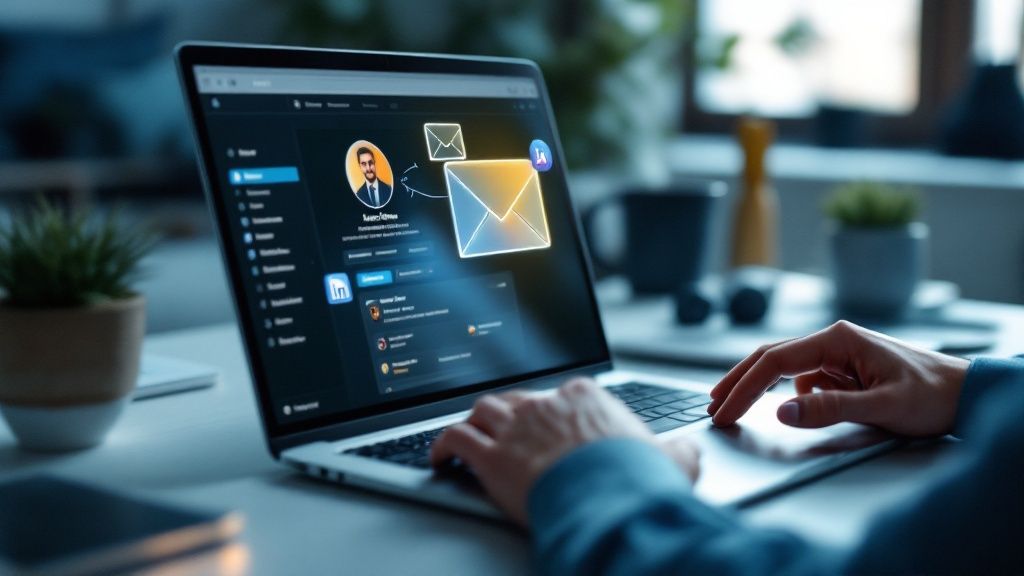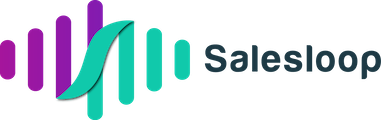Let’s get right to it. Your emails are hitting the spam folder because Gmail’s algorithm sees red flags. It could be your sender identity, your technical setup, or the content of your message.
Think of it like a digital bouncer checking your ID at the door of the primary inbox. If your authentication is missing, your reputation is shot, or your message just looks suspicious, you're not getting in.
Why Your Emails Land in Gmail's Spam Folder

It's beyond frustrating to see your valuable message get buried in spam. But this isn't a random act of digital cruelty. It’s the result of an incredibly sophisticated filtering system designed to protect billions of users.
Gmail's algorithm is a gatekeeper, constantly scanning dozens of signals to decide if an email is trustworthy enough to make it through.
And it’s frighteningly good at its job. The system boasts an accuracy rate of about 99.9%, blocking over 15 billion unwanted emails every single day. That's around 10 million spam messages filtered out every minute.
So, what exactly is this powerful system looking for? It all boils down to three core pillars.
Understanding the Core Pillars of Deliverability
Gmail’s decision-making process isn't some black box. It primarily looks at these three areas to determine your email's fate:
- Sender Reputation: This is your digital credibility score. It's built up over time based on your sending history, how old your domain is, and—most importantly—how recipients interact with your emails. A history of spam complaints or abysmal open rates will absolutely tank your reputation.
- Email Authentication: These are the technical handshakes (like SPF, DKIM, and DMARC) that prove you are who you say you are. Without them, you're essentially an anonymous sender, which is a massive red flag for any email provider.
- Content and Engagement: The words you use, the links you include, your subject line—it's all under the microscope. At the same time, Gmail is watching how users engage. High open and reply rates send positive signals. Deletions without even opening? That’s a big negative one.
Key Takeaway: You can't just fix one of these areas and hope for the best. The only way to consistently stay out of the spam folder is to take a holistic approach that addresses your reputation, technical setup, and content quality.
For a deeper dive into how this fits into a bigger picture, learning about effective email marketing strategies can provide context on how all these pieces work together. By figuring out which of these pillars is weak, you can start applying the right fixes.
Common Reasons Your Emails Go to Spam and How to Fix Them
To make it even clearer, here’s a quick rundown of the most common issues we see and what you need to do about them.
| Problem Area | Common Cause | Primary Solution |
|---|---|---|
| Authentication | Missing or misconfigured SPF, DKIM, or DMARC records. | Set up all three authentication protocols correctly in your DNS settings. Start with SPF and DKIM, then implement a DMARC policy. |
| Sender Reputation | Sending from a new domain or IP address with no history (poor warm-up). | Gradually warm up your sending domain by starting with low volume to engaged contacts and slowly increasing over several weeks. |
| Content | Using spam trigger words, deceptive subject lines, or too many links to low-reputation sites. | Write natural, value-driven content. Avoid ALL CAPS, excessive exclamation points, and salesy phrases. |
| Engagement | Low open rates, high bounce rates, and spam complaints from recipients. | Clean your email list regularly to remove inactive subscribers. Ensure your content is relevant and valuable to your audience. |
| Technical Setup | Not using a custom tracking domain or having a poorly configured sending infrastructure. | Use a custom tracking domain to improve your sender identity and avoid being associated with other senders. |
This table should give you a solid starting point for troubleshooting. By systematically checking each area, you can pinpoint the exact cause of your deliverability problems and get back into the inbox where you belong.
Build Trust with Essential Email Authentication
Think of email authentication as your official passport for the Gmail inbox. Without it, you’re just an anonymous sender, and Gmail’s first instinct is to be suspicious. Honestly, setting up proper authentication is the single most important technical step you can take to keep your emails out of the spam folder. It’s how you prove you are who you say you are.
These protocols—SPF, DKIM, and DMARC—all work together to build a verifiable identity for your sending domain. They’re like a digital handshake, assuring Gmail that your messages are the real deal and not faked by some bad actor.
The Three Pillars of Email Authentication
I know these terms sound super technical, but let's break them down. Each one plays a unique role in verifying who you are and protecting your message. Getting a handle on them is crucial for anyone wondering how to stop emails going to spam in Gmail.
- SPF (Sender Policy Framework): This is basically a guest list for your domain. It’s a public DNS record that lists all the IP addresses and servers allowed to send email for you. When an email arrives, Gmail glances at the sender's IP and checks it against your SPF list. If it’s a match, you’re in.
- DKIM (DomainKeys Identified Mail): Think of this as a tamper-proof seal on a physical letter. DKIM adds a unique digital signature to every single email you send out. Gmail then uses your public key (which is also stored in your DNS) to confirm the signature is valid and that nobody messed with the email on its way to the inbox.
- DMARC (Domain-based Message Authentication, Reporting & Conformance): DMARC is the rulebook. It tells Gmail exactly what to do if an email fails the SPF or DKIM checks. It also sends back incredibly valuable reports on who is sending email from your domain, which is a lifesaver for spotting unauthorized use.
Setting these up isn't just a "nice-to-have" anymore; it's pretty much mandatory. If you're sending over 5,000 messages a day, Google now has strict authentication policies in place. You must use SPF, DKIM, and DMARC to validate your identity. It's all part of a larger move to help their algorithms better separate legitimate senders from spammers. You can learn more about what these email security changes mean for your deliverability.
Your Action Plan for Authentication
First things first: implement SPF and DKIM. DMARC actually relies on them to work, so they have to come first. You can usually generate these records right from your email service provider’s settings dashboard.
Once you’ve got those two sorted, it's time to add your DMARC record. The smartest way to start is with a gentle, non-enforced policy (p=none). This lets you monitor the DMARC reports without any risk of your legitimate emails getting blocked.
Pro Tip: A
p=noneDMARC policy tells receiving servers like Gmail to report failures but not to quarantine or reject the emails. This "monitoring mode" is the perfect first step. It lets you safely gather data on your email streams before you start tightening up security.
This infographic shows a simple, effective way to encourage subscribers to whitelist your emails—another powerful signal to Gmail.
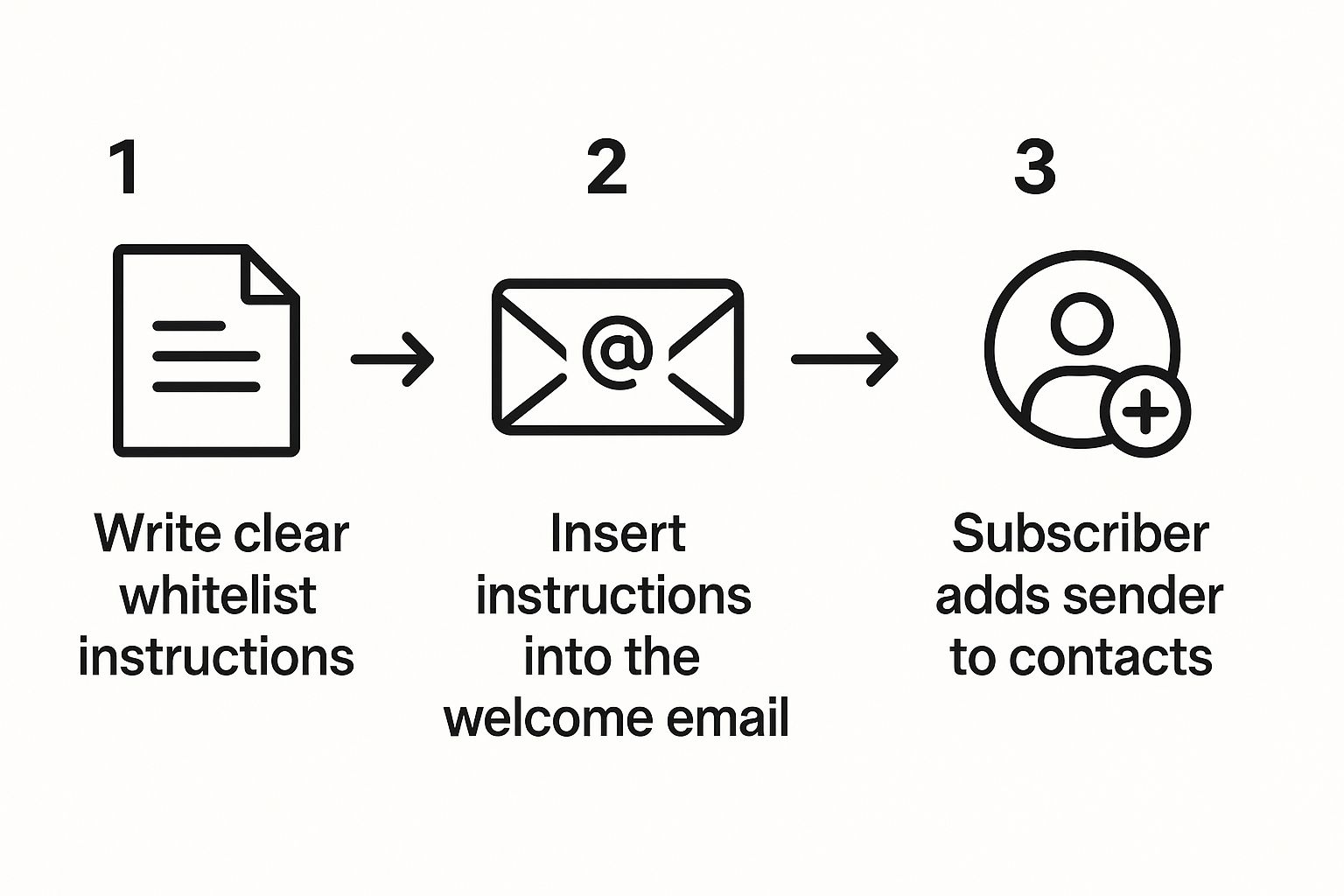
When you do this, you’re turning your recipients into allies. They’re directly telling their inbox provider that your messages are wanted.
Over time, as your DMARC reports show that your legitimate emails are passing authentication without a hitch, you can strengthen your policy to p=quarantine or even p=reject. This gives you much better protection against anyone trying to spoof your domain. For more foundational tips, check out our guide on how to prevent email going to spam.
Crafting Content That Gmail Actually Delivers
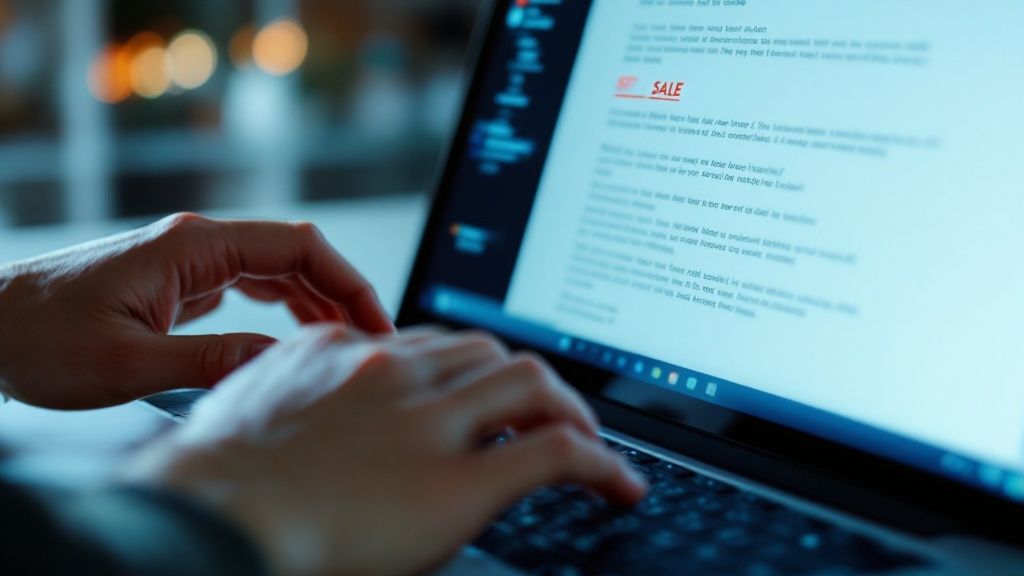
Alright, your authentication is set up. Think of that as your email's passport—it's stamped and verified. Now, we get to the real inspection: what’s inside the message.
Gmail's algorithms are incredibly sophisticated. They read your content, analyzing the words you use, the links you include, and the overall structure to figure out one thing: is this valuable, or is it junk?
This is where many senders trip up. Everything from an all-caps subject line to a weird URL shortener can tank your sender reputation and send you straight to the spam folder.
Avoid Common Content Red Flags
Some habits are practically guaranteed to get your emails flagged. The most obvious culprit is the subject line. I've seen it a thousand times—something like "URGENT – FREE GIFT – OPEN NOW!!!" It screams spam. You've combined fake urgency, money-related triggers, and a boatload of punctuation, all of which algorithms have been trained to hate for years.
The body of your email is just as important. The goal is clean, professional, and balanced. Here are a few of the most common mistakes I see that kill deliverability:
- Excessive and Sketchy Links: Packing your email with tons of links, especially to shady or low-reputation domains, is a huge no-no. And definitely steer clear of URL shorteners like bit.ly. They’re a favorite tool for spammers trying to hide malicious links, so filters are automatically suspicious of them.
- Poor Image-to-Text Ratio: An email that's just one giant image with hardly any text is another classic spammer move. They do it to hide trigger words from filters. Since Gmail can't "read" the text in an image, it just sees a big, suspicious block. You need a healthy balance with plenty of real text.
- Deceptive Language: Phrases like "This is not spam" or "You are a guaranteed winner" might as well be a direct flight to the spam folder. Don't tell people your email isn't spam—prove it with content that's actually relevant and valuable to them.
Key Insight: At the end of the day, Gmail cares about one thing: the user experience. If your email feels pushy, deceptive, or is just plain hard to read, the filters will assume it's a bad experience and hide it from the primary inbox.
Adopt Content Best Practices for the Inbox
So, what does good, inbox-friendly content actually look like? It’s simple: be genuine, clear, and valuable.
Start with your subject line. It needs to accurately describe what’s inside the email. If it's your weekly newsletter, a subject like "This Week’s Insights on B2B Lead Gen" works way better than some clickbait nonsense.
Next, make your unsubscribe link dead simple to find. Hiding it is a terrible practice, and it also violates anti-spam laws like CAN-SPAM. When people can't find the unsubscribe link, they get frustrated and just hit the spam button, which does way more damage to your reputation.
Also, keep your HTML code clean. Messy, broken code can make your email look wonky on different devices and signals to filters that you're a low-quality sender. For a deeper dive, check out these essential email deliverability best practices that cover everything from content to technical setup.
The golden rule is this: write for humans first, algorithms second. When you do that, you'll find your content naturally starts landing in the inbox where it belongs.
Boost Your Deliverability with Recipient Engagement
Let's be real: email deliverability isn't a one-way street. After you've nailed the technical setup and polished your content, the final, most powerful signal you send to Gmail comes directly from the people you're emailing. Their actions—or inaction—are what ultimately tell Gmail's algorithm whether your messages belong in the inbox or are just more digital noise.
Think of it this way: every open, click, reply, or forward is a vote of confidence in your favor. Those actions are telling Gmail, "Yep, this sender is legit. I want to see their emails." On the flip side, every time someone ignores your email, deletes it without opening, or—worst of all—marks it as spam, it's a major strike against you.
Turning Recipients into Allies
A truly successful email strategy is all about encouraging positive engagement. You can't just blast out emails and cross your fingers; you have to actively create opportunities for interaction that build trust with inbox providers.
This is where personalization and segmentation are absolutely essential. In a world where the average person is swimming in over 80 emails a day, generic, one-size-fits-all messages are doomed to fail. People only engage with content that feels like it was meant for them.
- Segment Your List: Start grouping your subscribers. You can do this based on their interests, what they've bought before, or even just how they've clicked around on your site. A targeted offer sent to a small, relevant group will always crush a generic email sent to your entire list.
- Ask Questions: One of the simplest ways to get a reply is to just ask for one. Try ending your email with something like, "What are your biggest challenges with X?" This not only juices your engagement but also hands you incredibly valuable feedback straight from your customers.
- Personalize Beyond Their Name: Use the data you have to customize your content in meaningful ways. Mention a product they looked at, reference a blog post they read, or tailor your message to their specific industry. That level of detail shows you're actually paying attention.
When your recipients consistently open and interact with your emails, Gmail learns that your messages are valuable. This positive feedback loop is hands-down one of the most effective ways to secure your spot in the primary inbox.
Managing the Negative Signals
Of course, not all engagement is good. You also need a solid plan for handling the negative stuff, like unsubscribes and spam complaints. It might sound backward, but a clear, easy-to-find unsubscribe link is your best friend.
Seriously. When someone can't figure out how to opt-out, their next move is to hit the spam button out of pure frustration. That's way more damaging to your sender reputation. An unsubscribe isn't a failure—it's just a necessary part of list hygiene that keeps your engagement rates high by weeding out people who aren't interested anymore.
The results of this approach speak for themselves. Personalized and segmented campaigns can generate up to 760% higher revenue precisely because they drive the kinds of interactions that keep you out of the spam folder. For more on the numbers, you can explore these Gmail statistics. At the end of the day, mastering recipient engagement is a huge piece of the puzzle for anyone trying to figure out how to stop emails going to spam in Gmail.
How to Monitor and Improve Your Sender Reputation
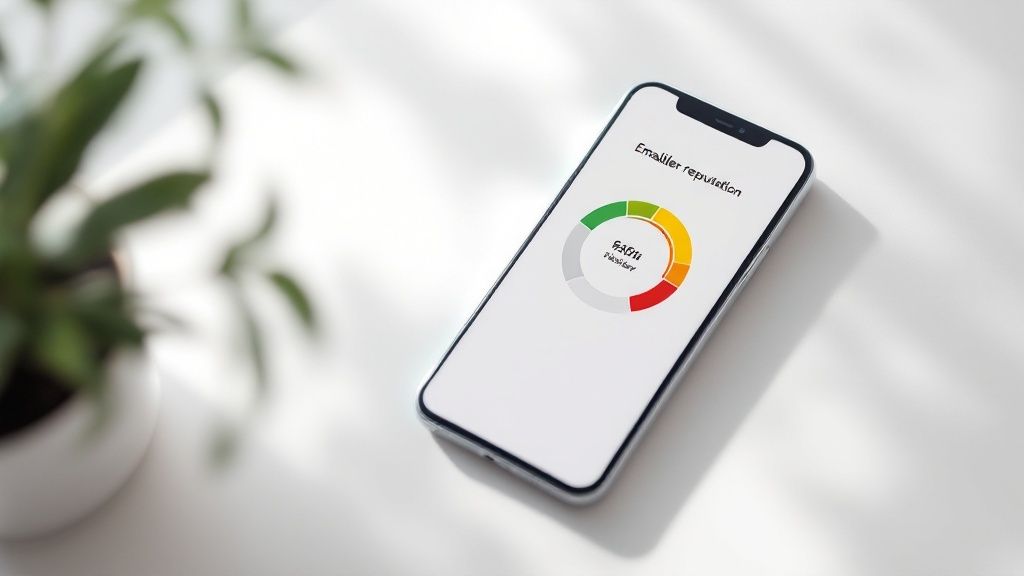
You can't fix what you can't measure. After setting up your authentication and cleaning up your email content, it's time to stop guessing and start proactively managing your sender reputation.
Think of it as your digital credit score with Gmail. Monitoring it is the only way to know for sure if all your hard work is actually paying off.
The good news? You don't need some expensive, complicated piece of software for this. Google gives you a powerful—and completely free—tool called Google Postmaster Tools (GPT). If you're serious about landing in the inbox, setting this up is non-negotiable. It gives you a direct line of sight into the same data Gmail uses to judge your domain, turning deliverability from a mystery into a measurable science.
Getting Started with Google Postmaster Tools
Setting up GPT is surprisingly simple. You just add your sending domain and then verify you own it by adding a TXT record to your DNS. Once that’s done, Google starts pulling in data as you send emails to anyone with a Gmail address.
The tool has a few different dashboards, but a couple of them are absolutely critical for figuring out why your emails are hitting the spam folder:
- IP & Domain Reputation: This is basically your report card. It rates your reputation on a scale from Bad to High. A ‘High’ reputation is exactly what you want—it means your emails are very likely to be delivered. On the other hand, ‘Low’ or ‘Bad’ is a massive red flag that almost guarantees a trip to the spam folder.
- Spam Rate: This one’s pretty straightforward. It shows you the percentage of emails that users actually marked as spam. Your goal here is to keep this number as close to 0% as humanly possible. If you see it creep above 0.3%, you've got a serious problem that needs your immediate attention.
- Feedback Loop: This report shows you which campaigns or segments are generating the most spam complaints, helping you pinpoint exactly what’s causing the issue.
Key Insight: A "Low" or "Bad" reputation in Google Postmaster Tools is a direct signal that Gmail’s algorithms don’t trust you. This bad score will torpedo your efforts, even if you have perfect authentication and amazing content. Fixing it has to be your top priority.
Creating a Reputation Recovery Plan
If your GPT dashboards are flashing warning signs, don't panic. You can bounce back, but it's going to take a disciplined, strategic approach. The whole game is about proving to Gmail's filters that you've changed your ways by establishing a new, positive sending pattern over time.
First things first: immediately stop sending to your unengaged contacts. For now, your most valuable asset is that core group of subscribers who consistently open and click your emails. Sending only to them is what generates the positive engagement signals you desperately need to rebuild trust.
This process is often called "warming up" or "re-warming" a domain. It involves starting with a tiny volume of emails sent exclusively to your most engaged subscribers. Then, over several weeks, you can gradually increase the volume and slowly reintroduce less-engaged segments as your reputation scores in GPT start to climb.
This methodical approach is a cornerstone for anyone looking to improve email deliverability for the long haul. Be patient. Rebuilding a damaged reputation is a marathon, not a sprint.
Answering Your Toughest Gmail Spam Questions
Even after you've dotted every 'i' and crossed every 't' on the technical side, you can still hit some frustrating roadblocks. Let's tackle some of the most common questions we get from people who are still struggling to get their emails delivered.
My Emails Are Authenticated but Still Go to Spam
So, you've got SPF, DKIM, and DMARC all set up and passing with flying colors, but your emails are still landing in the spam folder. What gives?
This is a classic case of winning the technical battle but losing the reputation war. Authentication just proves you are who you say you are. It doesn't prove you're a good sender. Think of it like a valid ID—it gets you in the door, but it doesn't mean the club owner wants you there.
Your first move? Get yourself into Google Postmaster Tools and check your Domain and IP Reputation dashboards. If you see ‘Low’ or ‘Bad’ staring back at you, that’s your smoking gun. A poor reputation will trump perfect authentication every single time.
To start climbing out of that hole, you need to immediately stop sending to anyone who isn't engaged. I mean it. Focus only on your most active subscribers—the people who consistently open and click. This is how you generate the positive signals Gmail needs to see to start trusting you again.
How Long Does It Take to Fix a Bad Sender Reputation?
I wish I had a magic number for you, but repairing a sender reputation isn't an overnight fix. It’s a slow, steady process that can take anywhere from a few weeks to several months. The timeline really depends on how much damage was done and how consistently you stick to your recovery plan.
There are no shortcuts here. You have to prove to Gmail's algorithms that you've fundamentally changed your sending habits.
This means you need to:
- Slash your volume: Seriously, cut it way down at first.
- Chase engagement: Only send to your most enthusiastic fans to rack up those precious opens and clicks.
- Avoid negative feedback: Do everything in your power to prevent spam complaints.
Consistency is everything. Showing up day after day with good sending practices is what eventually convinces Gmail that you've turned over a new leaf.
The Hard Truth: You can't rush rebuilding a bad reputation. The only way back to the inbox is through a disciplined, patient approach that prioritizes sending valuable content to people who actually want it.
Can I Stop My Personal Emails from Going to Spam?
Yes, and thankfully, this one is usually much simpler to solve. When your personal, one-to-one emails start getting flagged, you have a direct line to the fix.
The single most effective thing you can do is ask the recipient to find your message in their spam folder and click the ‘Report not spam’ button. This is a massive signal to Gmail's filters.
For an extra layer of protection, have them add your email address to their Google Contacts. This tells their personal inbox filter, in no uncertain terms, that you're a trusted sender and your messages belong in their primary inbox.
Ready to scale your outreach without getting tangled up in deliverability issues? Salesloop.io builds powerful automation on a foundation of best practices, ensuring your campaigns consistently hit the inbox. See how it works at https://salesloop.io.