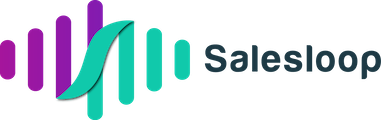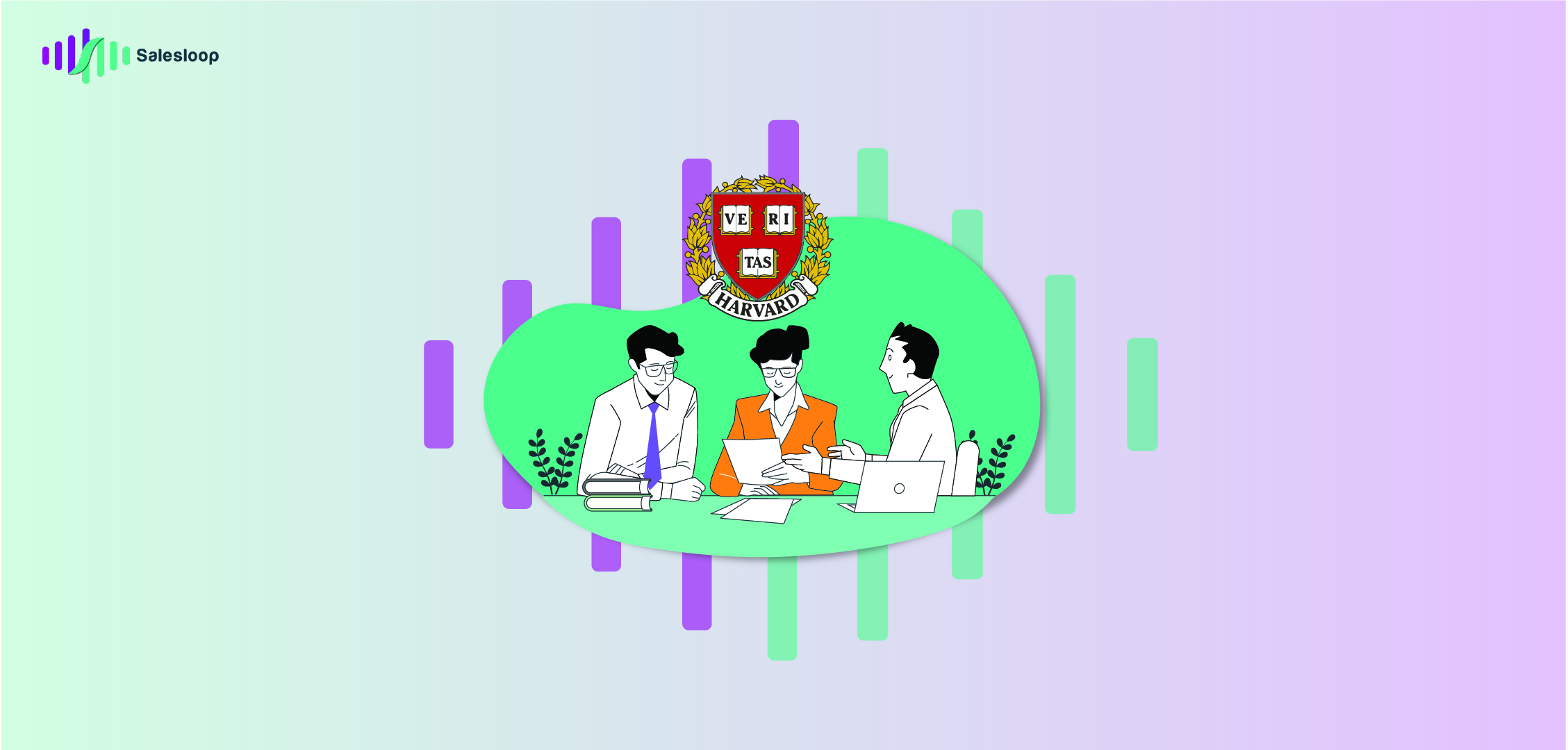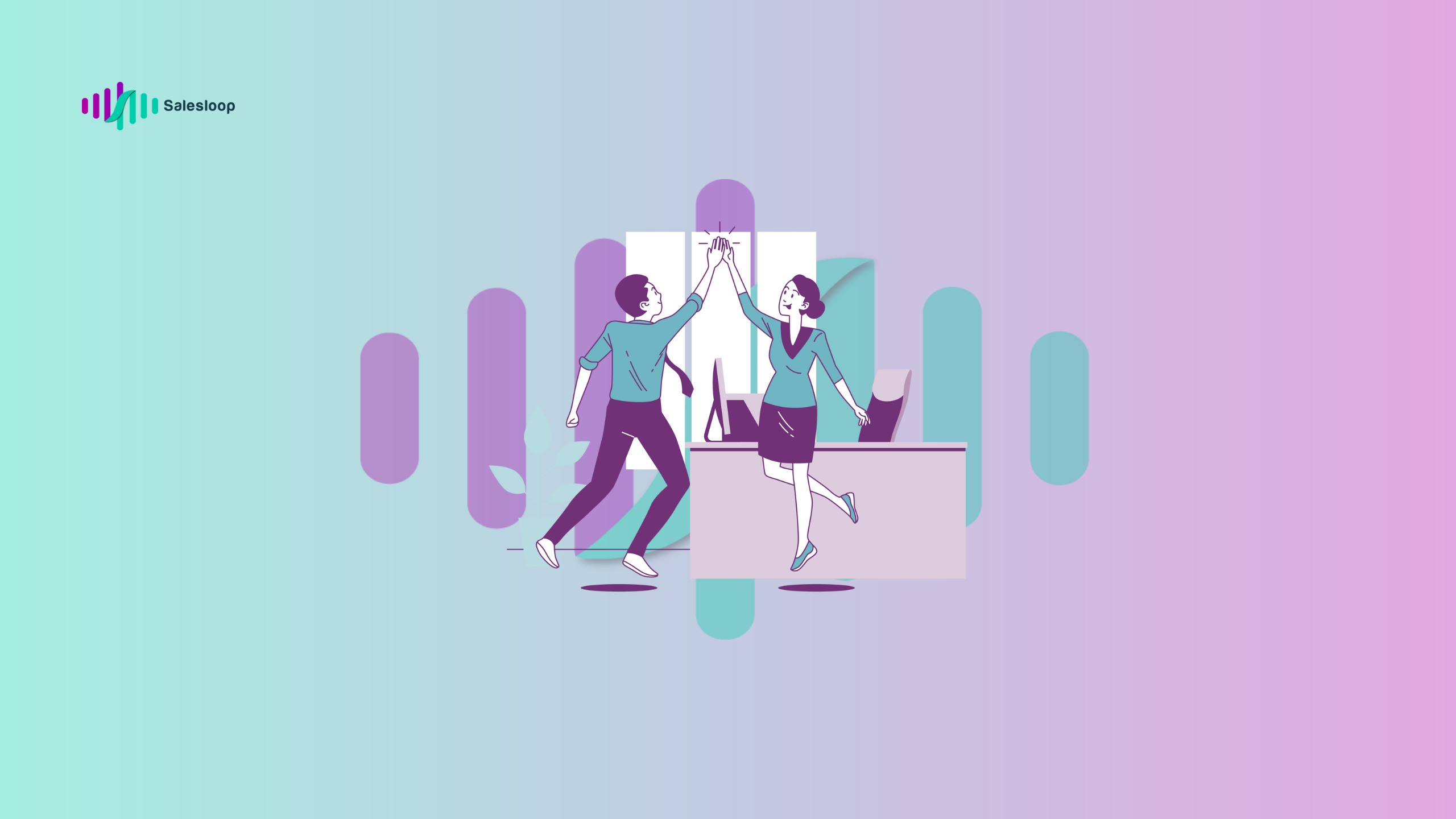How to View Someone’s LinkedIn Connections (and Message Them)
How to View Someone’s LinkedIn Connections (and Message Them)
All the information you need about viewing someone’s LinkedIn connections: Check out your rivals, keep yours private, and discover many other tips in this comprehensive guide.

1. Overview: How to view a person’s connections on LinkedIn
Before we show you how to see someone’s connections on LinkedIn, let’s chat about the significance of being able to know how to view them.
There was a time when your list of contacts was limited to what you had physically stored, whether in your pocket, planner, or phone. However, in the current age of social media and LinkedIn, this network of people you are connected to is often visible to others. It has become common knowledge on how to view someone’s LinkedIn connections.
Does this apply to you? Most likely, considering that LinkedIn’s default settings make everything visible, including your first-degree connections. Do you want your competitors to know who you are connected to? Probably not.
This guide will lead you through the process of viewing someone’s LinkedIn connections and exporting them to a spreadsheet. Additionally, you will learn how to adjust your LinkedIn privacy settings to conceal your own list of connections.
Are you ready? Let’s delve into the details and learn how to view someone’s connections on LinkedIn.
2. How to check someone’s connections on LinkedIn?
Are you wondering how to view someone else’s connections on LinkedIn, to steal their shared connections for potential leads? Maybe there’s someone you have a love-hate relationship with and you’re interested in their professional network! Being able to view someone’s connections on LinkedIn could prove to be very useful…
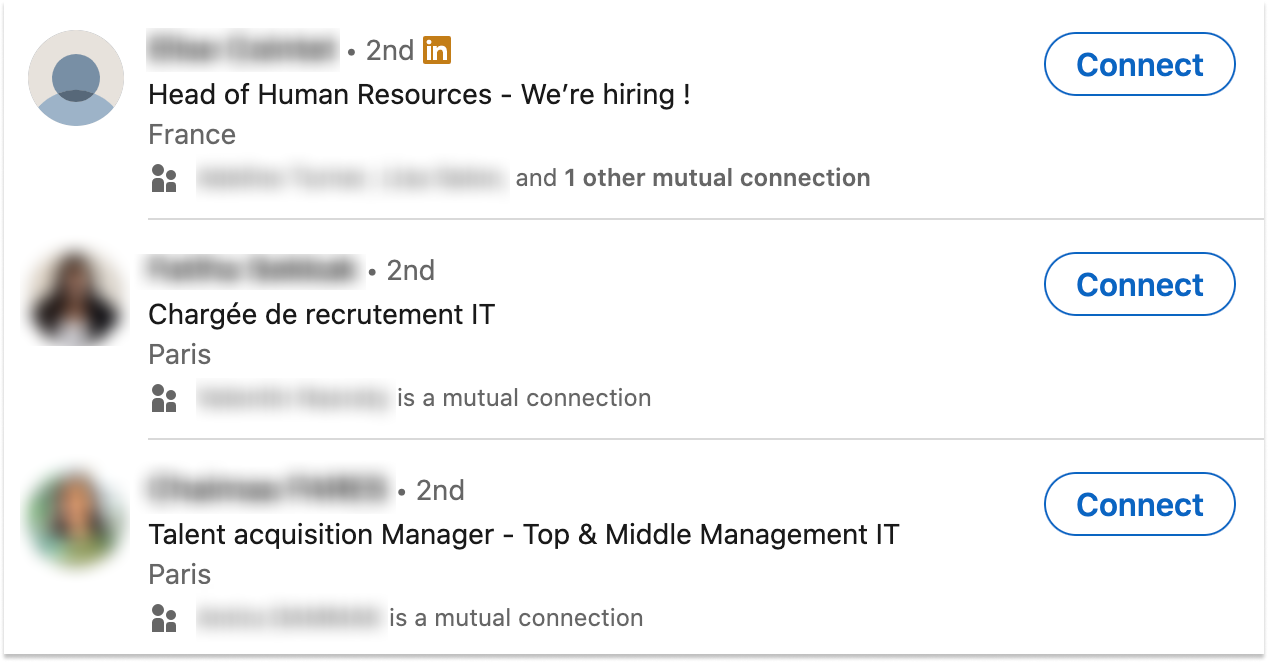
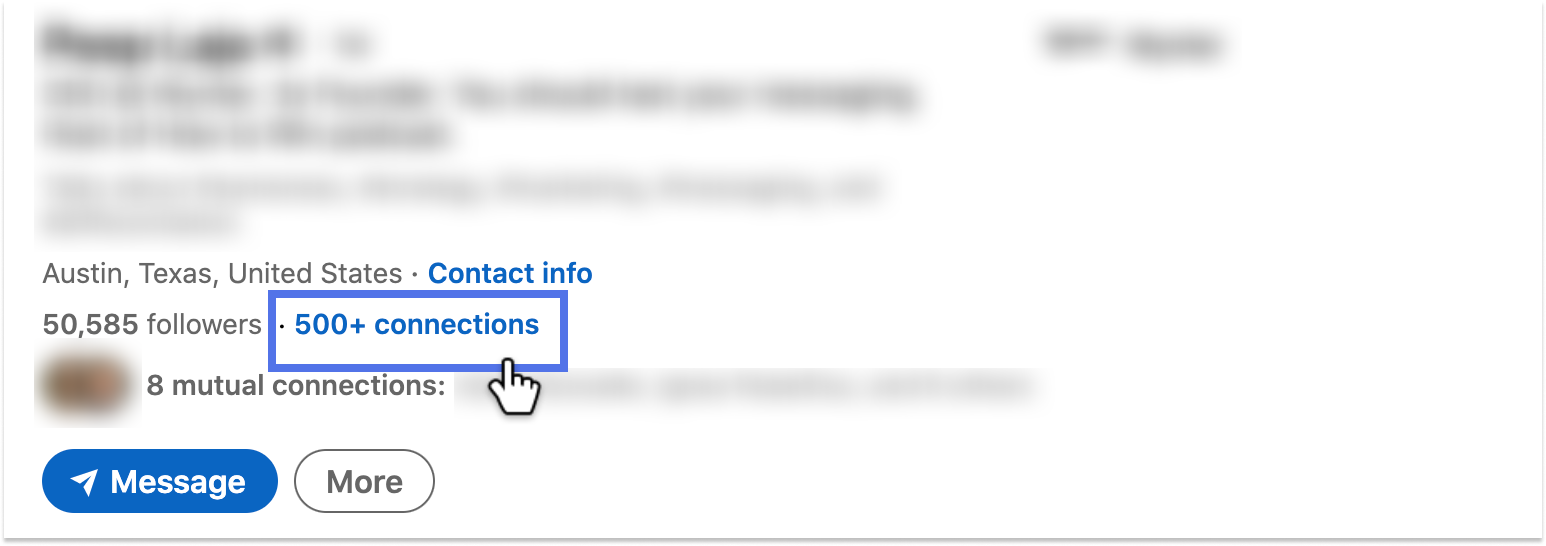
3: Explore their connections on LinkedIn, which leads you to a page displaying search results. Use filters to locate the connections that pique your interest.
Now that you have learned how to view a person’s connections on LinkedIn, there are two important points to remember:
- People will know you viewed their profile. Be aware that they will receive a “X visited your profile”- notification indicating that you have viewed their profile. If this is a concern, consider using a friend’s or colleague’s LinkedIn account to browse.
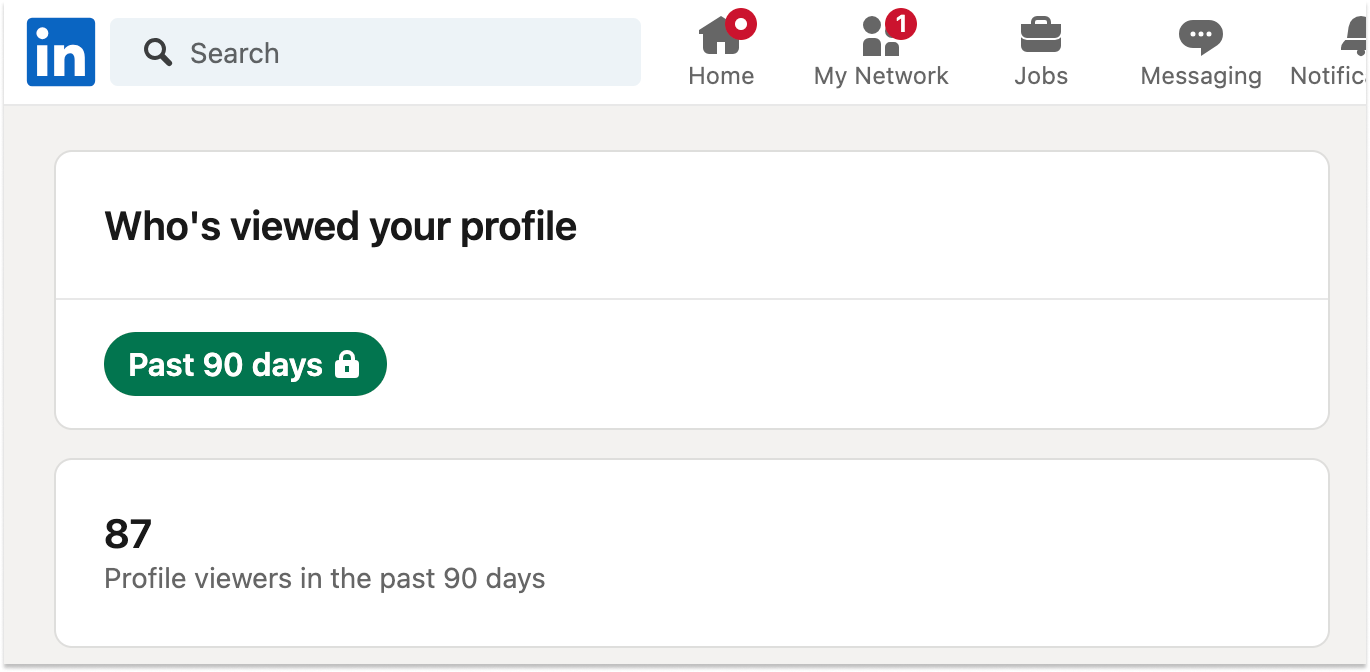
- Discover their closest and most important LinkedIn connections. Take a look at the individuals who have endorsed their skills or provided recommendations on their LinkedIn profile page – these are probably valuable connections for you too. No matter how private your competitor may be, you can always see the connections you have in common.
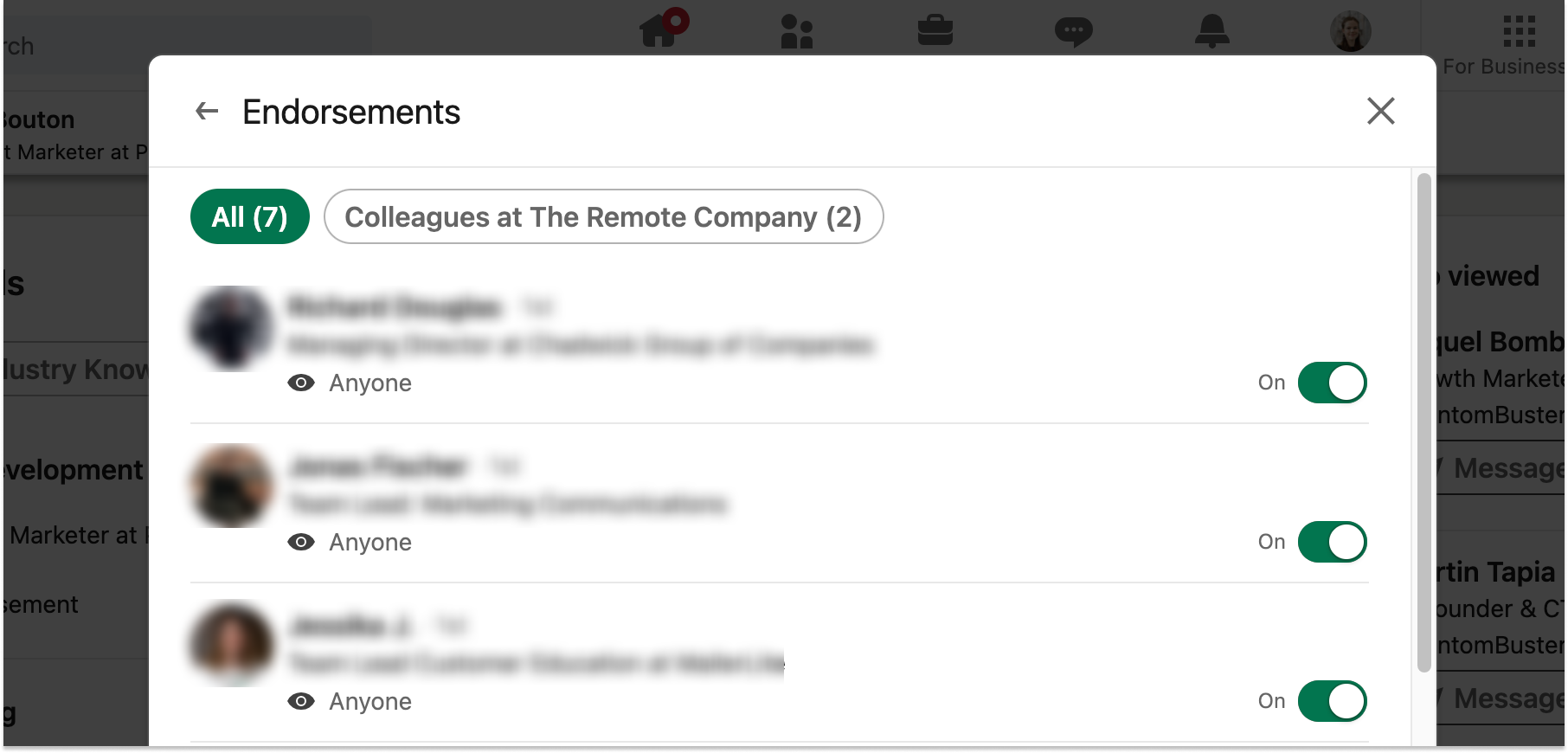
What to do if a profile’s connections are not visible
When visiting their profile, you may notice that their LinkedIn connection count is not visible, as shown in the screenshot above. This might make you think why you are unable to view someone’s connections on LinkedIn. In reality, it simply indicates that the person has chosen to successfully hide their contacts.
Now you have 2 options:
✅ If you don’t have a connection with this LinkedIn profile yet, there is still a possibility of finding a way in. Certain individuals have restricted their connections to only being accessible to their own connections. If this is the case, you can use your own account or someone else’s to connect with that person and view their connections.
❌ In case you are already connected to this LinkedIn Profile, it’s game over and you are unable to view their connections.
What to do if a LinkedIn profile has more than 1000 connections

3. Ways to safeguard your LinkedIn connections from being taken by rivals
You know how to see someone’s connections on LinkedIn, but what if you don’t want them to see your own?
- Click the “Me” icon at the top of your LinkedIn page and select “Settings & Privacy.”
- Find the Visibility tab in your settings.
- Change it to “Only you” for maximum privacy.
You are familiar with how to view someone’s network on LinkedIn, but what if you prefer to keep your own connections private?
- Click on the “Me” icon located at the top of your LinkedIn page.
- Select “Settings & Privacy”
- Find the Visibility tab in your settings.
- Change the setting to “Only you” in order to maintain the highest level of privacy.
Keep in mind…
- No matter which option you choose, your 1st-degree connections will always have access to shared connections.
- You do not have the ability to choose who can see your connections: it’s either everyone or nobody.
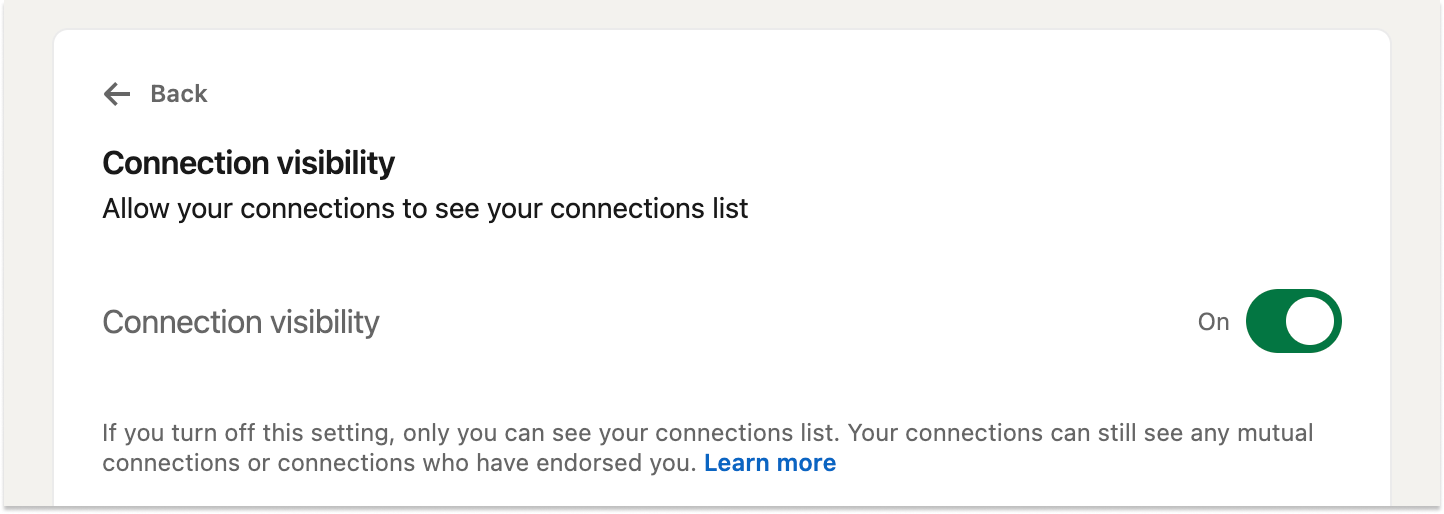
4. Turning viewed connections into outreach targets
Now that you know how to view someone’s LinkedIn connections, the next logical question is: what do you do with that list?
Whether you’re looking at a competitor’s network or identifying potential buyers, those visible connections are a goldmine for outreach—if you act on them effectively.
This is where things can get strategic.
- Want to reach decision-makers your competitor already knows?
- Need to expand your second-degree network in a niche industry?
- Looking to map out buying committees from key accounts?
Once you’ve identified the right people from a visible LinkedIn connection list, the next step is simple: start engaging.
But manually connecting with dozens of profiles, tracking who you’ve messaged, and avoiding LinkedIn’s limits… that’s where it gets messy.
5. Automate your outreach to those connections with Salesloop.io
Rather than sending messages or connection requests one-by-one, Salesloop lets you automate the entire workflow.
Here’s how it works:
- Target connections at scale — Import leads from LinkedIn or Sales Navigator and launch outreach campaigns in a few clicks.
- Personalize every message — Use templates that adjust based on job title, company, or shared connection.
- Stay compliant with LinkedIn limits — Salesloop intelligently paces your activity so you don’t get flagged or restricted.
- Track who’s engaging — See who opened, replied, or ignored your message—and trigger follow-ups automatically.
Instead of just looking at connections, Salesloop helps you actually connect.
🚀 Start growing your network today
Knowing how to view LinkedIn connections is a powerful move. But acting on that insight is what builds pipeline.
Salesloop makes it easy to reach out to the right people—without breaking any LinkedIn rules.
Start your 14-day free trial of Salesloop.io
No credit card required. No manual copy-paste work. Just smart, safe outreach at scale.